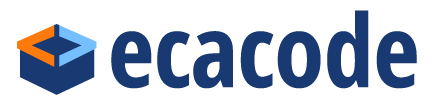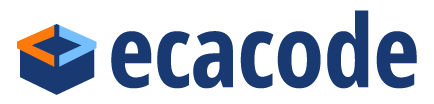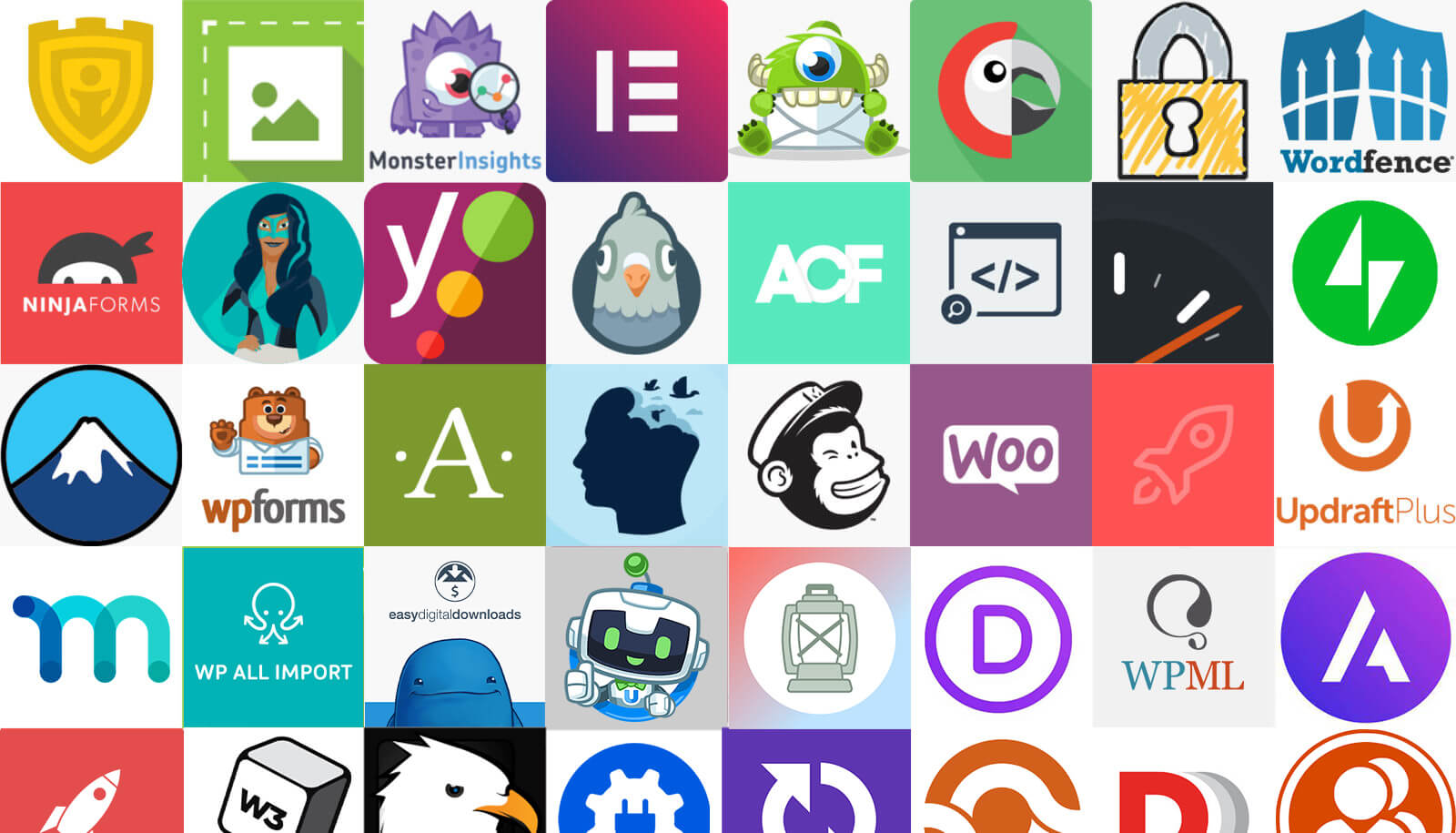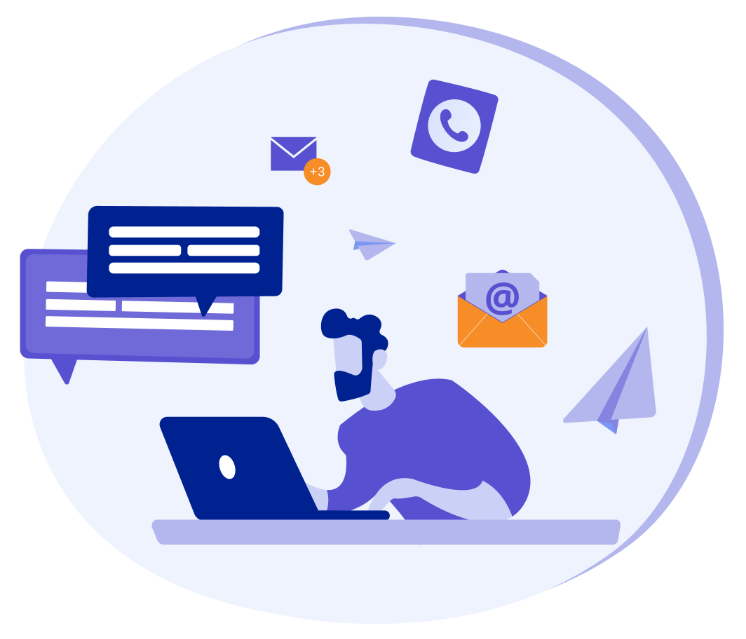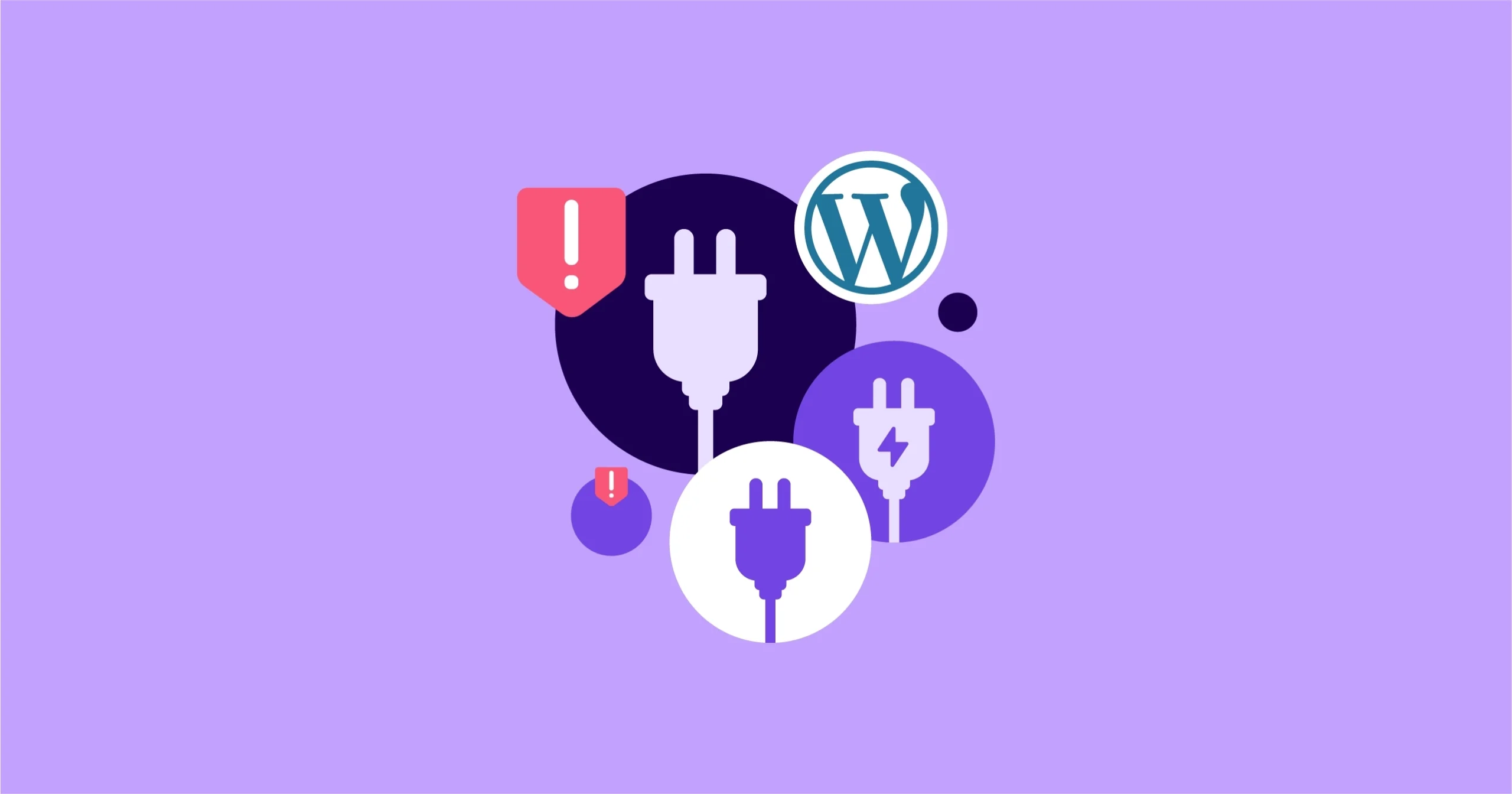Customize Your WordPress Forms with Best 50+ Fields
Forms are a crucial component of any WordPress website, serving as the primary means for users to interact with your site. Whether it’s for capturing leads, gathering feedback, or facilitating user registration, a well-designed form can significantly impact user experience and conversion rates. In this article, we’ll explore the best 50+ fields to customize your WordPress forms, ensuring they are both functional and tailored to your specific needs.
Why Customize Your WordPress Forms?
Customizing your WordPress forms allows you to collect the exact information you need from your users, creating a more efficient and user-friendly experience. By offering a variety of field types, you can design forms that are intuitive and easy to use, encouraging more people to complete them. Moreover, customizing your WordPress forms can help you stay compliant with data privacy regulations by only collecting necessary information.
Essential WordPress Form Fields
Let’s start with the essential WordPress form fields that are commonly used across various types of forms. These fields are the building blocks of any form and are usually included by default in most form plugins.
Text Field
Usage: Collects short text inputs such as names, addresses, or custom short responses.
Customization: You can set placeholders, maximum character limits, and default values.
Email Field
Usage: Captures the user’s email address, essential for contact forms or newsletters.
Customization: Validate the format to ensure valid email addresses are entered.
Textarea
Usage: Gathers longer text inputs, such as comments, messages, or feedback.
Customization: Set the number of rows and columns to control the size of the textarea.
Dropdown Select
Usage: Provides a list of predefined options for users to choose from.
Customization: You can make it a single or multi-select dropdown and add conditional logic based on user selections.
Checkboxes
Usage: Allows users to select one or more options from a list.
Customization: Add as many options as needed and set default selections.
Radio Buttons
Usage: Similar to checkboxes, but users can only select one option.
Customization: Useful for questions where only one answer is possible.
Number Field
Usage: Captures numeric input, such as age or quantity.
Customization: Set minimum and maximum values, and allow or disallow decimals.
Date Picker
Usage: Lets users select a date from a calendar.
Customization: Set minimum and maximum date ranges, and choose between different date formats.
Time Picker
Usage: Allows users to select a specific time.
Customization: Set time intervals, AM/PM format, and default times.
Phone Number Field
Usage: Captures the user’s phone number.
Customization: Validate the format based on country-specific phone number formats.
Advanced WordPress Form Fields
For more complex WordPress forms, advanced fields can enhance functionality and improve the user experience. These fields allow you to gather more detailed information and can be tailored to specific use cases.
File Upload
Usage: Enables users to upload files such as documents, images, or PDFs.
Customization: Set file type restrictions, maximum file size, and multiple file uploads.
Password Field
Usage: Allows users to create a password, typically used in registration forms.
Customization: Implement password strength meters and show/hide password options.
URL Field
Usage: Captures website URLs.
Customization: Validate URLs to ensure they are properly formatted.
Rating Scale
Usage: Collects user ratings, usually in the form of stars or numbers.
Customization: Customize the scale range (e.g., 1-5 stars) and add tooltips for each rating option.
Signature Field
Usage: Allows users to sign forms digitally.
Customization: Useful for contracts or agreements, with options for different signature styles.
Likert Scale
Usage: Collects feedback or opinions on a scale (e.g., strongly agree to strongly disagree).
Customization: Customize the scale points and labels.
Hidden Field
Usage: Stores data that is not visible to the user, such as tracking information.
Customization: Populate with dynamic values like user ID, session data, or referral sources.
HTML Block
Usage: Embeds custom HTML code within the form.
Customization: Insert custom styles, scripts, or media elements to enhance form appearance.
Captcha/Recaptcha
Usage: Prevents spam submissions by requiring users to prove they are human.
Customization: Choose between different CAPTCHA styles and difficulty levels.
Color Picker
- Usage: Allows users to choose a color.
- Customization: Useful for forms related to design preferences or branding.
User Interaction Fields for WordPress Forms
These fields focus on improving the interaction between the form and the user, making the form more dynamic and responsive.
Conditional Logic
Usage: Displays or hides fields based on user input.
Customization: Create complex workflows by chaining multiple conditional rules.
Repeater Fields
Usage: Allows users to add multiple entries for a field dynamically.
Customization: Ideal for forms that need to collect repeating data, like adding multiple family members or products.
Multi-step Form Navigation
Usage: Breaks down long forms into multiple steps or pages.
Customization: Customize navigation buttons, progress bars, and step titles.
Slider/Range Selector
Usage: Allows users to select a value within a range using a slider.
Customization: Set minimum and maximum values, step intervals, and default positions.
Autocomplete Field
Usage: Provides suggestions as users type, speeding up form completion.
Customization: Connect to predefined data sources or dynamic databases.
Geolocation/Address Autocomplete
Usage: Autocompletes addresses based on user input.
Customization: Integrate with Google Maps or other geolocation services for accuracy.
Masked Input
Usage: Formats input according to a specific pattern, such as phone numbers or dates.
Customization: Define custom masks to guide user input.
Range Fields
Usage: Allows users to select a numeric range.
Customization: Set minimum and maximum range values, and customize the appearance of the range slider.
Image Upload
Usage: Enables users to upload images.
Customization: Set file type and size restrictions, allow multiple uploads, and provide thumbnail previews.
Drag and Drop Fields
Usage: Lets users rearrange or add form elements via drag and drop.
Customization: Create interactive and user-friendly forms with flexible layouts.
Payment and E-commerce Fields for WordPress Forms
For e-commerce sites, collecting payment information through WordPress forms is critical. These fields integrate seamlessly with payment gateways and shopping carts.
Credit Card Field
Usage: Captures credit card information securely.
Customization: Integrate with secure payment gateways like Stripe or PayPal.
Product Selection
Usage: Lists products for users to select and purchase.
Customization: Add product images, descriptions, and pricing details.
Quantity Selector
Usage: Allows users to specify the quantity of a product.
Customization: Set minimum and maximum limits, and update prices dynamically.
Billing Address
Usage: Captures the user’s billing information.
Customization: Integrate with address autocomplete to simplify form filling.
Shipping Address
Usage: Collects the user’s shipping details.
Customization: Offer an option to copy the billing address to the shipping address for convenience.
Coupon Code
Usage: Lets users apply discount codes.
Customization: Validate codes and update order totals instantly.
Order Summary
Usage: Displays a summary of the order before submission.
Customization: Include itemized details, shipping costs, taxes, and total amount.
Payment Gateway Selection
Usage: Allows users to choose their preferred payment method.
Customization: Integrate multiple gateways like Stripe, PayPal, and Authorize.net.
Marketing and Lead Generation Fields for WordPress Forms
These fields are designed to enhance your marketing efforts by capturing essential information that can be used for follow-up and segmentation.
Opt-in Checkbox
Usage: Allows users to subscribe to newsletters or marketing communications.
Customization: Ensure compliance with GDPR by including clear consent language.
Survey Questions
Usage: Collects user feedback through multiple-choice or open-ended questions.
Customization: Customize question types, answer formats, and conditional logic for a better survey experience.
Referral Field
Usage: Asks users how they found out about your site or product.
Customization: Provide predefined options or allow open-ended responses.
Lead Source
Usage: Captures the source of the lead (e.g., social media, ad campaign).
Customization: Use this field for better lead tracking and campaign attribution.
Follow-up Question
Usage: Presents additional questions based on previous answers.
Customization: Use conditional logic to make forms more interactive and relevant.
Social Media Profile Links
Usage: Collects links to users’ social media profiles.
Customization: Useful for influencer outreach or networking forms.
GDPR Consent
Usage: Captures user consent for data processing in compliance with GDPR.
Customization: Include detailed information about data use and a link to your privacy policy.
Quiz Scoring
Usage: Calculates and displays quiz results based on user answers.
Customization: Customize scoring algorithms and result display formats.
Event Registration
Usage: Collects details for event attendees.
Customization: Add fields for ticket types, meal preferences, and session selections.
Contest Entry
Usage: Gathers information for contest participation.
Customization: Include fields for uploading content, answering questions, or entering codes.
Custom CAPTCHA
Usage: Create a unique CAPTCHA for your site.
Customization: Customize the challenge type (e.g., math problem, image selection) to suit your audience.
User Engagement Fields for WordPress Forms
Finally, these fields are designed to enhance user engagement and interaction, making the form submission process more engaging and less tedious.
Progress Bar
Usage: Displays the progress of multi-step forms.
Customization: Customize the design and steps to keep users informed of their progress.
Thank You Message
Usage: Displays a message after form submission.
Customization: Include personalization elements like user name or order details.
Redirect URL
Usage: Redirects users to a specific page after form submission.
Customization: Set different redirect URLs based on user input or form completion status.
Custom Submit Button
Usage: Allows you to customize the text and style of the submit button.
Customization: Make the button more engaging with personalized calls to action (e.g., “Join Now” instead of “Submit”).
Conclusion
Customizing your WordPress forms with a diverse range of fields allows you to create a more personalized and effective user experience. By strategically using these 50+ fields, you can design forms that not only collect the necessary information but also enhance user engagement and satisfaction. Whether you’re running a simple blog or a complex e-commerce site, the right WordPress form fields can make all the difference in achieving your goals.
Incorporating these fields into your forms is straightforward, especially with powerful WordPress form plugins like Gravity Forms, WPForms, and Ninja Forms, which offer extensive customization options. By taking the time to tailor your forms to your specific needs, you’ll be able to gather more accurate data, improve user interaction, and ultimately drive better results for your website.

A Comprehensive Guide to WordPress Forms: Design, Integration, and Optimization
Forms are integral to the functionality of any WordPress website, serving as gateways for communication, data collection, user registration, e-commerce transactions, and much more. In this guide, we will delve deep into various aspects of WordPress forms, including design principles, popular form plugins, advanced integrations, optimization techniques, and best practices.
Understanding the Importance of WordPress Forms
WordPress forms act as a bridge between your website and its users, facilitating a variety of interactions such as:
- Lead Generation: Contact forms capture valuable user information, enabling you to build and nurture relationships.
- Customer Feedback: Feedback forms help in gathering user opinions, which can be crucial for improving products or services.
- User Registration: Registration forms allow users to sign up, creating a personalized experience on your site.
- E-commerce Transactions: Payment forms process transactions, ensuring smooth operations for online stores.
- Surveys and Polls: Forms collect insights through surveys, aiding in market research and user engagement.
Key Considerations for Designing WordPress Forms
Effective form design ensures that forms are not only visually appealing but also user-friendly and functional. Here are some essential design principles:
1. Clarity and Simplicity for WordPress Forms
- Keep It Simple: Only include necessary fields to avoid overwhelming users. A minimalist design approach encourages higher form completion rates.
- Label Clearly: Use clear and concise labels that describe the information you’re asking for. Avoid jargon and be direct.
- Logical Layout: Organize fields in a logical order that makes sense to the user. Group related fields together and use multi-step forms for lengthy questionnaires.
2. Responsive Design for WordPress Forms
- Mobile-Friendly: Ensure that forms are fully responsive, meaning they adapt seamlessly to different screen sizes, especially on mobile devices.
- Touch Optimization: Fields should be large enough for touch inputs, with adequate spacing between them to avoid accidental taps.
3. Visual Hierarchy for WordPress Forms
- Field Emphasis: Highlight important fields by using different colors, borders, or larger text. This guides users’ attention to critical areas.
- Use of White Space: Adequate white space between fields prevents the form from appearing cluttered and makes it easier to fill out.
4. User Guidance for WordPress Forms
- Placeholders and Tooltips: Provide hints or examples inside fields to guide users. Tooltips can offer additional context or instructions without crowding the form.
- Validation and Feedback: Implement real-time validation to show users if they’ve made an error, with clear messages on how to correct it.
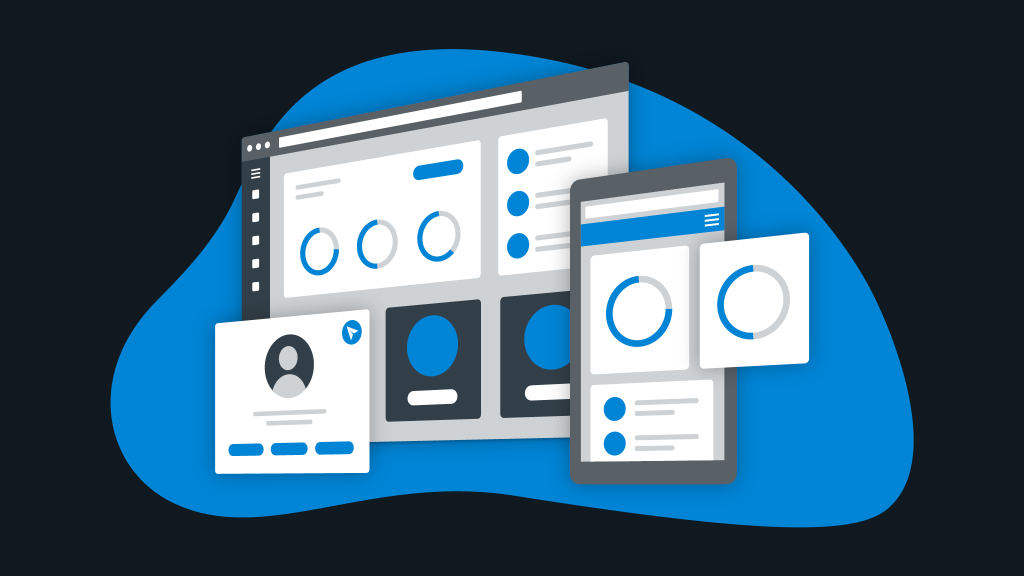
Popular WordPress Form Plugins
There are numerous WordPress plugins available for creating and managing forms, each offering different features and customization options. Here are some of the most popular ones:
1. Gravity Forms
- Features: Known for its advanced features like conditional logic, multi-page forms, and integration with various third-party services, Gravity Forms is a powerful tool for building complex forms.
- Customization: Offers extensive customization options for designing forms that fit your specific needs.
- Add-ons: Supports a wide range of add-ons for payment gateways, CRM integration, email marketing services, and more.
2. WPForms
- Features: WPForms is designed with ease of use in mind, offering a drag-and-drop builder that allows even beginners to create forms quickly. It includes pre-built templates and essential features like conditional logic and spam protection.
- Customization: It’s highly customizable, with options to adjust the design and functionality to match your site’s requirements.
- Integrations: Easily integrates with popular email marketing services, payment processors, and other tools.
3. Ninja Forms
- Features: Ninja Forms offers a user-friendly interface with a drag-and-drop form builder. It’s modular, meaning you can extend its functionality with premium add-ons as needed.
- Customization: The plugin is flexible and highly customizable, allowing you to build everything from simple contact forms to complex multi-step forms.
- Support: Strong community support and detailed documentation make it easy to resolve issues and learn new tricks.
4. Formidable Forms
- Features: Known for its advanced form-building capabilities, Formidable Forms allows you to create complex forms with calculations, dynamic fields, and more.
- Customization: It’s ideal for users who need more than just basic forms, offering extensive customization and advanced form features.
- Applications: Often used for creating quizzes, directories, and data management forms.
5. Contact Form 7
- Features: One of the most popular and lightweight form plugins, Contact Form 7 is simple to use and free. It offers basic form-building capabilities without overwhelming users with too many features.
- Customization: While not as feature-rich as others, it can be extended with various third-party plugins to add more functionality.
- Integration: Easily integrates with Akismet for spam protection and supports CAPTCHA.
Advanced Form Integrations
To get the most out of your WordPress forms, consider integrating them with other tools and platforms. Here are some ways to enhance your forms through integrations:
1. Email Marketing Platforms for WordPress Forms
- Integration with Mailchimp: Automatically add form submissions to your email lists and trigger automated campaigns.
- Constant Contact Integration: Sync form data with your email marketing service to segment your audience and tailor your communications.
2. Customer Relationship Management (CRM) Systems for WordPress Forms
- HubSpot Integration: Use form data to create or update contacts in HubSpot, ensuring your CRM stays current with your latest leads.
- Salesforce Integration: Connect forms to Salesforce for seamless lead management and follow-up.
3. Payment Gateways for WordPress Forms
- Stripe and PayPal: Integrate payment fields directly into your forms to handle transactions, donations, or subscriptions.
- WooCommerce Integration: For e-commerce sites, integrate forms with WooCommerce to collect customer data, handle orders, or manage product inquiries.
4. Automation Tools for WordPress Forms
- Zapier Integration: Connect your forms with thousands of apps through Zapier, enabling automation of tasks like sending notifications, updating spreadsheets, or creating tasks in project management tools.
- IFTTT Integration: Automate form responses to trigger actions across various platforms, simplifying workflow management.
5. Analytics and Tracking for WordPress Forms
- Google Analytics Integration: Track form submissions as events in Google Analytics to measure engagement and conversion rates.
- Facebook Pixel Integration: Use form data to create custom audiences or track conversions for your Facebook ad campaigns.
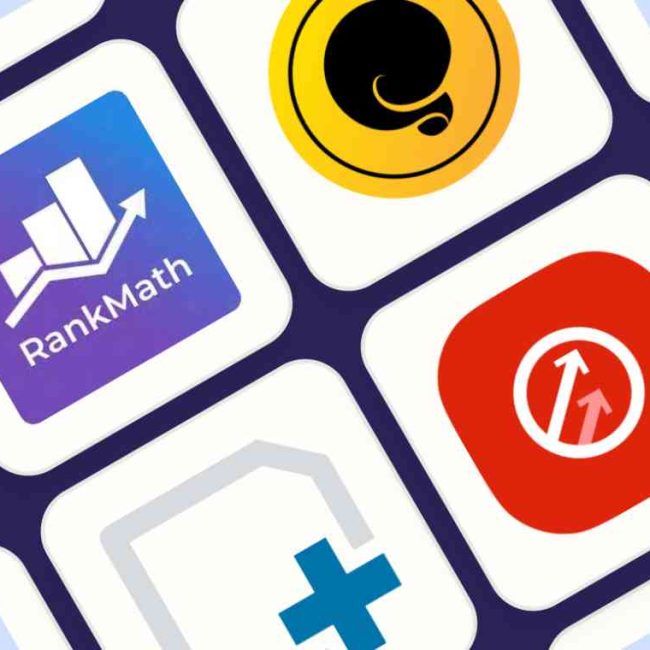
Optimizing WordPress Forms for Conversions
Form optimization is crucial for improving conversion rates, ensuring that users are not only filling out your forms but also completing them. Here are some optimization strategies:
1. A/B Testing for WordPress Forms
- Test Different Versions: Create different versions of your forms to test elements like field labels, button text, or layout. Use A/B testing tools to determine which version performs better.
- Analyze Results: Evaluate the performance of each version based on conversion rates, completion times, and drop-off rates to identify the most effective design.
2. Reduce Form Friction for WordPress Forms
- Minimize Required Fields: Only ask for essential information to reduce friction and make the form completion process quicker and easier.
- Inline Validation: Implement inline validation to provide immediate feedback, helping users correct errors as they go instead of waiting until after submission.
3. Incorporate Conditional Logic for WordPress Forms
- Personalized Forms: Use conditional logic to show or hide fields based on user input, creating a personalized experience that reduces cognitive load and increases the likelihood of completion.
- Dynamic Questions: Tailor questions based on previous answers, ensuring that users only see relevant fields, which can help reduce form abandonment.
4. Optimize Call-to-Action (CTA) Buttons for WordPress Forms
- Compelling Text: Use action-oriented text that clearly states what users will get by submitting the form (e.g., “Get Your Free Guide” instead of “Submit”).
- Button Design: Make the CTA button visually prominent with a contrasting color and ample white space around it. Ensure the button is large enough for easy clicking, especially on mobile devices.
5. Use Multi-Step Forms for WordPress Forms
- Break Down Long Forms: Divide lengthy forms into multiple steps to make them less intimidating and easier to complete. Include a progress bar to show users how far along they are in the process.
- Logical Flow: Ensure that each step flows logically from the previous one, maintaining user engagement throughout the process.
6. Add Social Proof and Trust Indicators for WordPress Forms
- Testimonials and Reviews: Display testimonials or reviews near the form to build trust and encourage users to fill it out.
- Security Badges: Include security badges or certifications (e.g., SSL, GDPR compliance) to reassure users that their data is safe.
7. Implement Exit-Intent Popups for WordPress Forms
- Capture Abandoning Users: Use exit-intent popups to capture users who are about to leave the page without completing the form. Offer a compelling reason to stay or complete the form, such as a discount or bonus content.
- Engaging Content: Ensure the popup content is engaging and provides value, encouraging users to complete the form instead of leaving.