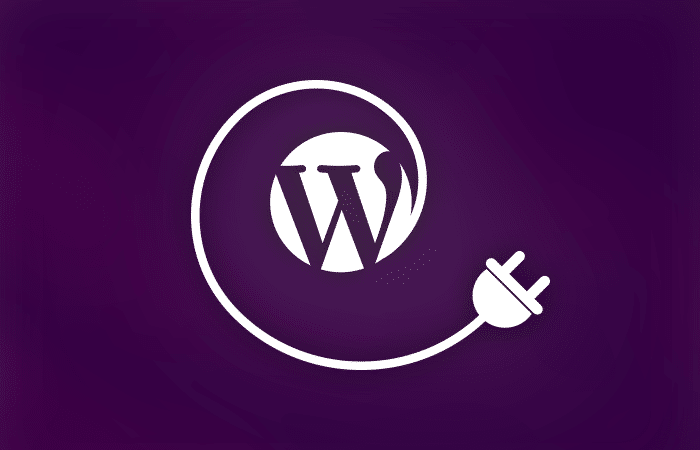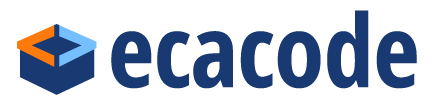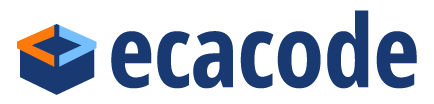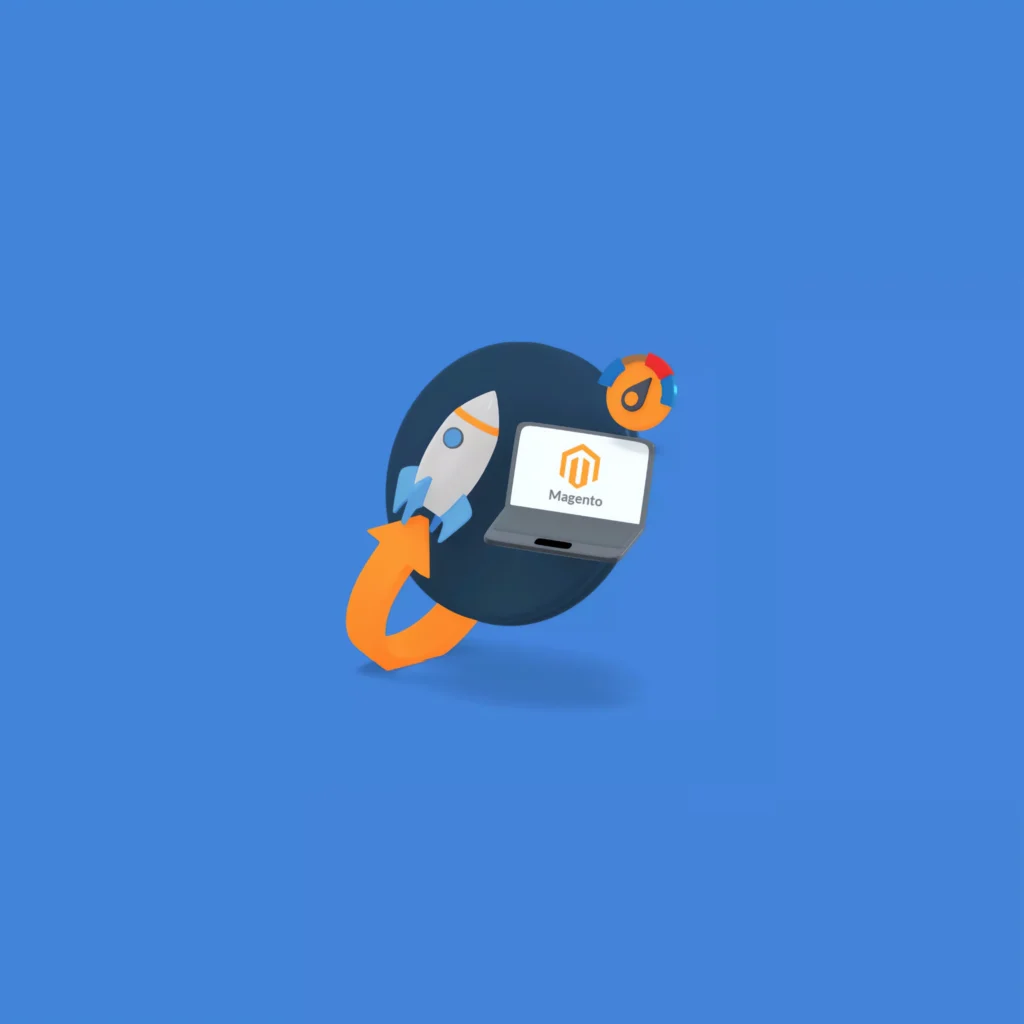WordPress Plugins: 101 Best Ultimate Guide
The Ultimate Guide to WordPress Plugins: Unlocking the Full Potential of Your Website
WordPress is a powerhouse in the world of website creation. Its versatility and ease of use have made it the go-to platform for millions of users worldwide. One of the key factors behind its success is the vast library of plugins available to extend its functionality. Whether you’re a seasoned developer or a beginner, WordPress plugins can help you build a website that’s not only functional but also uniquely tailored to your needs.
In this guide, we’ll explore everything you need to know about WordPress plugins: from understanding their role, to choosing the right ones, to leveraging them for maximum impact. Let’s dive in!
What Are WordPress Plugins?
At their core, WordPress plugins are pieces of software that “plug into” your WordPress site to enhance its functionality. Think of them as apps for your website. Need a contact form? There’s a plugin for that. Want to improve your site’s SEO? There’s a plugin for that too. With over 60,000 plugins in the official WordPress Plugin Directory, the possibilities are nearly endless.
Why Use WordPress Plugins?
Plugins are essential for customizing your WordPress site without needing to write code. Here are some reasons why they’re indispensable:
Ease of Use: Most plugins are designed with user-friendliness in mind, making them accessible to non-technical users.
Cost-Effective: Many plugins are free or offer premium features at a fraction of the cost of custom development.
Time-Saving: Instead of building features from scratch, you can install a plugin in minutes.
Scalability: Plugins allow your site to grow with your business by adding new features as needed.
Types of WordPress Plugins
Plugins cater to a wide range of needs. Here’s a breakdown of the most popular categories:
1. SEO Plugins
Examples: Yoast SEO, Rank Math
Purpose: Optimize your content for search engines, improve site visibility, and boost organic traffic.
2. Security Plugins
Examples: Wordfence, Sucuri Security
Purpose: Protect your site from malware, brute force attacks, and other security threats.
3. Performance Plugins
Examples: WP Rocket, W3 Total Cache
Purpose: Speed up your site by optimizing caching, compressing files, and managing database performance.
4. E-commerce Plugins
Examples: WooCommerce, Easy Digital Downloads
Purpose: Transform your site into an online store with features like product catalogs, payment gateways, and order management.
5. Design and Layout Plugins
Examples: Elementor, Beaver Builder
Purpose: Enable drag-and-drop page building and advanced design customization.
6. Marketing Plugins
Examples: Mailchimp for WordPress, OptinMonster
Purpose: Build email lists, create pop-ups, and run marketing campaigns.
How to Choose the Right Plugins
With so many options, choosing the right plugins can be overwhelming. Here are some tips to guide you:
1. Define Your Needs
Start by identifying the specific features you need. This will help you narrow down your options.
2. Check Ratings and Reviews
Look for plugins with high ratings and positive reviews. These are usually indicators of reliability and quality.
3. Verify Compatibility
Ensure the plugin is compatible with your version of WordPress and other plugins you’re using.
4. Test Support
Good support is crucial. Check if the plugin developers are responsive to user queries.
5. Consider Performance Impact
Some plugins can slow down your site. Opt for lightweight plugins with minimal impact on performance.
Must-Have Plugins for Every WordPress Site
While your choice of plugins will depend on your specific needs, here are some universally recommended options:
Yoast SEO: For optimizing your site’s search engine visibility.
Wordfence Security: To protect your site from threats.
WP Rocket: For improving site speed and performance.
Elementor: For creating stunning, custom page designs.
UpdraftPlus: For backing up your site data.
Best Practices for Using Plugins
To get the most out of your plugins, follow these best practices:
1. Keep Plugins Updated
Outdated plugins can create security vulnerabilities. Regular updates ensure your site remains secure.
2. Limit the Number of Plugins
Too many plugins can slow down your site and create conflicts. Only install what you truly need.
3. Test Before Implementing
Use a staging site to test new plugins before adding them to your live site.
4. Regularly Audit Your Plugins
Periodically review your installed plugins and deactivate or delete those you no longer use.
Troubleshooting Common Plugin Issues
Despite their benefits, plugins can sometimes cause problems. Here’s how to address common issues:
1. Plugin Conflicts
Solution: Deactivate all plugins and reactivate them one by one to identify the culprit.
2. Site Performance Issues
Solution: Use tools like GTmetrix or Google PageSpeed Insights to pinpoint performance bottlenecks.
3. Compatibility Errors
Solution: Check for updates or consider alternative plugins.
The Future of WordPress Plugins
As technology evolves, so do WordPress plugins. Here are some trends to watch:
AI-Powered Plugins: Plugins that use artificial intelligence to enhance functionality, such as content generation and personalized user experiences.
Headless WordPress: Plugins that integrate with headless CMS setups for faster, more flexible sites.
Enhanced Security Features: As cyber threats grow, plugins will offer more advanced security measures.
Conclusion
WordPress plugins are the backbone of a successful website, offering endless possibilities for customization and functionality. By choosing the right plugins and following best practices, you can create a site that not only meets but exceeds your expectations. Whether you’re building a blog, an online store, or a corporate website, the right plugins can help you unlock the full potential of WordPress.
So, what are you waiting for? Dive into the world of WordPress plugins and start transforming your website today!
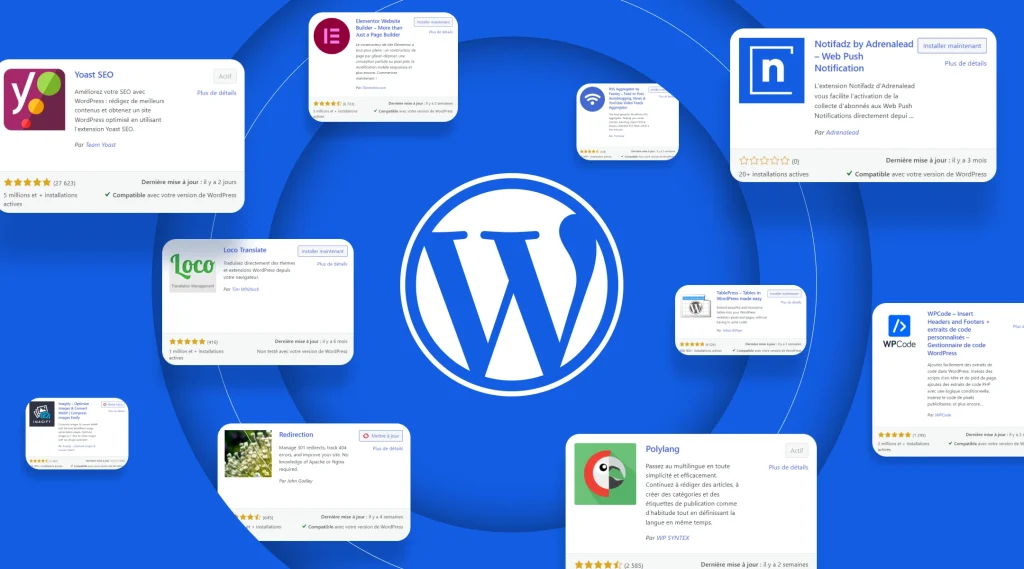
Beyond the Basics: Advanced Tips for Mastering WordPress Plugins
If you’re ready to go beyond the basics, here are some advanced tips to help you master the art of using WordPress plugins:
1. Create Custom Plugins
If you have specific needs that aren’t met by existing plugins, consider creating your own. WordPress offers extensive documentation to help developers build custom plugins.
2. Optimize Plugin Settings
Many plugins come with default settings that may not be optimal for your site. Spend time exploring the settings to tailor them to your needs.
3. Integrate Plugins with Third-Party Tools
Maximize your plugins’ potential by integrating them with external tools and services. For example, connect your email marketing plugin with a CRM platform for seamless lead management.
4. Monitor Plugin Performance
Use tools like Query Monitor to analyze the impact of plugins on your site’s performance. This can help you identify and resolve issues before they affect your users.
5. Automate Routine Tasks
Leverage plugins to automate repetitive tasks, such as scheduling backups, optimizing images, or posting to social media. This can save you significant time and effort.
6. Stay Updated on Plugin Trends
The WordPress ecosystem is constantly evolving. Stay informed about new plugins and updates by following WordPress blogs, forums, and newsletters.
Real-World Examples of Plugin Success Stories
To illustrate the power of WordPress plugins, let’s look at a few real-world examples:
Small Business Growth
A local bakery used WooCommerce to set up an online store, enabling them to reach customers beyond their immediate area. By integrating a plugin like Mailchimp, they were able to build an email list and run targeted marketing campaigns, resulting in a 30% increase in sales.
Content Monetization
A travel blogger used the MemberPress plugin to create a subscription-based section on their site. This allowed them to offer exclusive content to paying members, generating a steady stream of passive income.
Improved User Engagement
A nonprofit organization used the GiveWP plugin to streamline their donation process. By adding features like recurring donations and donor analytics, they were able to increase their fundraising efforts significantly.
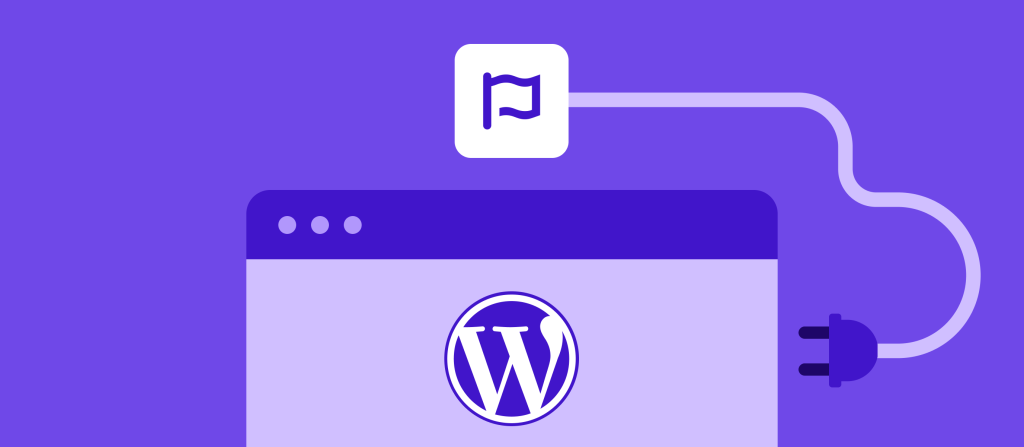
Leveraging Plugins for Niche Functionality
WordPress plugins are not just about adding generic features to your website; they can also help you cater to highly specific needs. Whether you’re running a membership site, a learning management system (LMS), or a multilingual blog, there are plugins designed to meet niche requirements. Let’s explore some examples and how they can be used effectively.
1. Membership Sites
Membership sites allow you to offer exclusive content, courses, or services to registered users. Plugins like MemberPress and Paid Memberships Pro are industry favorites. These tools enable you to create subscription plans, restrict content based on user roles, and even manage payments. With the right configuration, you can turn your WordPress site into a thriving membership platform.
- Example Use Case: A fitness trainer could use MemberPress to offer workout plans and video tutorials exclusively to paying members. By integrating Stripe or PayPal, they can automate subscription payments, making the process seamless for both the trainer and their clients.
2. Learning Management Systems (LMS)
The demand for online education has skyrocketed, and WordPress plugins like LearnDash and LifterLMS make it easy to create and manage courses. These plugins allow you to build interactive lessons, quizzes, and progress tracking systems, providing an engaging learning experience for users.
- Example Use Case: A language tutor could use LearnDash to create structured courses with video lessons, downloadable resources, and assessments. By integrating a plugin like Zoom, they can also offer live classes to complement the pre-recorded content.
3. Multilingual Sites
If your audience spans multiple languages, a multilingual plugin is essential. Plugins like WPML (WordPress Multilingual Plugin) and Polylang allow you to translate your site’s content into different languages. This can significantly enhance user experience and broaden your reach.
- Example Use Case: An e-commerce store targeting global customers can use WPML to translate product descriptions, checkout pages, and customer support content. Combined with currency conversion plugins, this creates a truly international shopping experience.
4. Advanced Analytics and Insights
Understanding user behavior is crucial for optimizing your website. While Google Analytics provides a robust solution, plugins like MonsterInsights simplify its integration and bring analytics directly into your WordPress dashboard. These tools offer actionable insights, such as which pages perform best and where users drop off.
- Example Use Case: A blog owner could use MonsterInsights to identify which articles drive the most traffic. By analyzing this data, they can create similar content to boost engagement and ad revenue.
5. Event Management
For businesses or organizations that host events, plugins like The Events Calendar and EventON can streamline the process. These tools allow you to create event listings, manage RSVPs, and even sell tickets directly from your site.
- Example Use Case: A local theater could use The Events Calendar to display upcoming shows, sell tickets, and send automated reminders to attendees. Integrating a payment gateway ensures a smooth ticketing experience.
WordPress Plugins: The Building Blocks of Your Website
WordPress, a powerful and flexible content management system (CMS), has revolutionized the way we build websites. One of the key factors contributing to its popularity is the vast ecosystem of plugins. These software extensions allow you to add a wide range of features and functionalities to your WordPress site without writing a single line of code.
What is a WordPress Plugin?
A WordPress plugin is a piece of software that extends the functionality of your WordPress website. It can add new features, modify existing ones, or integrate with other services. Plugins are typically written in PHP and can be installed and activated directly from the WordPress dashboard.
Why Use WordPress Plugins?
Enhanced Functionality:
SEO: Plugins like Yoast SEO and All in One SEO Pack help optimize your site for search engines, improving your visibility and attracting more organic traffic.
Security: Security plugins like Wordfence and iThemes Security protect your website from hackers and malicious attacks.
Performance: Performance optimization plugins like WP Rocket and Hummingbird can significantly speed up your website’s loading time.
E-commerce: WooCommerce, one of the most popular e-commerce plugins, transforms your WordPress site into a fully functional online store.
Social Media: Social media plugins like Jetpack and Smash Balloon help you connect with your audience on various social platforms.
Contact Forms: Contact Form 7 and Gravity Forms allow you to easily create custom contact forms on your website.
User-Friendly Interface:
Most WordPress plugins have a user-friendly interface that allows you to configure settings and customize features without technical expertise.
Regular Updates:
Plugin developers regularly release updates to fix bugs, improve performance, and add new features.
Large Community Support:
The WordPress community is vast and active, providing support and troubleshooting assistance for various plugins.
How to Choose the Right Plugins:
Identify Your Needs:
Determine the specific features and functionalities you want to add to your website.
Do Your Research:
Explore the WordPress plugin directory to find plugins that match your requirements.
Read reviews and ratings from other users to get insights into the plugin’s performance and reliability.
Consider Plugin Compatibility:
Ensure that the plugin is compatible with your WordPress version and theme.
Check for any known conflicts with other plugins you may be using.
Prioritize Security:
Choose plugins from reputable developers and keep them updated to minimize security risks.
Test Thoroughly:
After installing a new plugin, test your website thoroughly to ensure it functions as expected.
Popular WordPress Plugins:
- Yoast SEO: A comprehensive SEO plugin that helps you optimize your content for search engines.
- Akismet Anti-Spam: A powerful anti-spam plugin that protects your website from spam comments and trackbacks.
- WP Super Cache: A caching plugin that improves website performance by reducing server load.
- UpdraftPlus: A reliable backup and restore plugin that keeps your website safe.
- Contact Form 7: A flexible contact form plugin that allows you to create custom contact forms.
Best Practices for Using WordPress Plugins:
Keep Plugins Updated:
- Regularly update your plugins to the latest versions to benefit from security patches and performance improvements.
Limit Plugin Usage:
Install only the necessary plugins to avoid conflicts and performance issues.
Monitor Plugin Activity:
Keep an eye on plugin activity and deactivate any unused or problematic plugins.
Test Regularly:
Regularly test your website to ensure that plugins are working as expected and not causing any issues.
By effectively utilizing WordPress plugins, you can create a powerful and dynamic website that meets your specific needs. Remember to choose the right plugins, keep them updated, and follow best practices to ensure optimal performance and security.
WordPress Plugins: A Deeper Dive
While we’ve covered the basics of WordPress plugins, let’s delve deeper into some specific categories and their impact on website performance and functionality.
Essential Plugin Categories:
SEO Plugins:
- Yoast SEO: A popular choice for optimizing your website’s content for search engines. It provides guidance on keyword optimization, meta descriptions, and more.
- All in One SEO Pack: Another powerful SEO plugin that offers similar features to Yoast SEO, but with a simpler interface.
Security Plugins:
- Wordfence Security: A comprehensive security solution that includes a firewall, malware scanner, and real-time threat monitoring.
iThemes Security: Offers a range of security features, including strong password enforcement, file change detection, and brute force attack protection.
Performance Optimization Plugins:
- WP Rocket: A premium plugin that can significantly improve your website’s loading speed by optimizing images, minifying CSS and JavaScript, and enabling browser caching.
WP Super Cache: A free alternative to WP Rocket that offers many of the same features, but with a simpler interface.
E-commerce Plugins:
- WooCommerce: The most popular e-commerce plugin, allowing you to sell physical and digital products online. It offers a wide range of features, including product management, payment gateways, and shipping options.
Social Media Plugins:
- Jetpack: A versatile plugin that offers a variety of features, including social media sharing, site statistics, and security.
- Smash Balloon Social Photo Feed: A plugin that allows you to display your social media feeds on your website, such as Instagram and Facebook.
Tips for Effective Plugin Management:
- Quality Over Quantity: Don’t overload your website with unnecessary plugins. Focus on installing only the essential ones to avoid performance issues and security risks.
- Regular Updates: Keep your plugins up-to-date to benefit from security patches and new features.
- Test Thoroughly: After installing or updating a plugin, test your website to ensure it functions correctly.
- Monitor Plugin Performance: Use tools like Query Monitor to identify any performance bottlenecks caused by plugins.
- Consider Premium Plugins: Premium plugins often offer more advanced features and better support than free plugins.
Additional Considerations:
- Plugin Conflicts: Sometimes, plugins can conflict with each other, leading to unexpected behavior or website crashes. If you encounter issues, try deactivating plugins one by one to identify the culprit.
- Plugin Security: Keep an eye on plugin security vulnerabilities. Regularly update plugins and consider using a security plugin to protect your website.
- Plugin Support: Choose plugins with active development and good support forums. This will help you troubleshoot issues and get timely updates.
By following these tips and carefully selecting the right plugins, you can significantly enhance your WordPress website’s functionality and performance.
Advanced Plugin Usage and Customization
While WordPress plugins are powerful tools, their potential can be further maximized through advanced usage and customization.
Advanced Plugin Usage
- Customizing Plugin Settings: Many plugins offer advanced settings that can be tweaked to fine-tune their behavior. For instance, you can adjust the frequency of backups with UpdraftPlus or customize the appearance of social media feeds with Smash Balloon.
- Using Shortcodes: Shortcodes are a simple way to insert plugin content into your posts and pages. For example, you can use shortcodes to display contact forms, galleries, or social media feeds.
- Leveraging Hooks and Filters: WordPress offers a robust system of hooks and filters that allow you to modify plugin behavior. With some PHP knowledge, you can create custom functions to extend plugin functionality or override default settings.
Customizing Plugins with Child Themes
Child themes provide a safe way to customize your WordPress theme without modifying the core theme files. This is especially useful when you want to customize the appearance of plugin-generated content.
Steps to Create a Child Theme:
- Create a New Folder: Create a new folder in your
/wp-content/themes/directory. - Add the
style.cssFile: Create astyle.cssfile in the new folder with the following content:
CSS
/*
Theme Name: Your Child Theme Name
Template: Parent Theme Name
Author: Your Name
Author URI: Your Website
Description: Child theme for Parent Theme Name
Version: 1.0
*/
- Add the
functions.phpFile: Create afunctions.phpfile in the new folder to add custom functions and hooks.
Customizing Plugin Output with Child Themes:
You can use CSS to style plugin-generated content. For example, you can customize the appearance of contact forms, social media feeds, or e-commerce product pages.
Here’s a simple example of customizing the appearance of a contact form created with Contact Form 7:
CSS
/* style.css */
.wpcf7-form {
background-color: #f0f0f0;
padding: 20px;
border-radius: 5px;
}
.wpcf7-form label {
font-weight: bold;
}
.wpcf7-form input,
.wpcf7-form textarea {
width: 100%;
padding: 10px;
border: 1px solid #ccc;
}
By understanding these advanced techniques, you can take your WordPress website to the next level and create truly unique and customized experiences for your visitors.
Building a Robust Website with WordPress Plugins
WordPress plugins are indispensable tools for building and managing websites. By understanding how to effectively use and customize them, you can create dynamic, feature-rich, and visually appealing websites.
Key Considerations for WordPress Plugin Selection:
- Performance Impact: While WordPress plugins can enhance functionality, they can also slow down your website. Choose lightweight, well-coded plugins and monitor your website’s performance regularly.
- Security: Opt for WordPress plugins from reputable developers that are regularly updated with security patches. Consider using security plugins like Wordfence or iThemes Security to further protect your website.
- Compatibility: Ensure that plugins are compatible with your WordPress version and theme. Incompatibility can lead to conflicts and unexpected behavior.
- Support and Documentation: Choose plugins with active support forums and comprehensive documentation. This will help you troubleshoot issues and learn how to use the plugin effectively.
Advanced WordPress Plugin Techniques
- Using Shortcodes: Shortcodes allow you to insert plugin content into your posts and pages without writing complex code. For example, you can use shortcodes to display galleries, maps, or social media feeds.
- Leveraging Hooks and Filters: Hooks and filters enable you to modify plugin behavior. You can use them to add custom functionality, change the way plugins display content, or integrate plugins with other systems.
- Creating Custom Post Types and Taxonomies: Plugins like Advanced Custom Fields (ACF) allow you to create custom post types and taxonomies to organize your content in a more flexible way. This is useful for building complex websites with custom content types, such as portfolios, events, or testimonials.
- Integrating with Third-Party Services: Many plugins allow you to integrate your WordPress website with third-party services, such as email marketing platforms, payment gateways, and analytics tools.
Best Practices for WordPress Plugin Management:
- Regular Updates: Keep your plugins up-to-date to benefit from security patches and performance improvements.
- Selective Plugin Usage: Only install plugins that you need to avoid performance issues and security risks.
- Monitor Plugin Activity: Regularly check your plugin activity logs to identify any potential issues.
- Test Thoroughly: After installing or updating a plugin, test your website to ensure that it functions correctly.
- Backup Your Website: Regularly back up your website to protect your data in case of any issues.
By following these best practices and leveraging the power of WordPress plugins, you can build high-quality, functional, and visually appealing websites. Remember to choose plugins wisely, customize them effectively, and maintain your website’s security and performance.