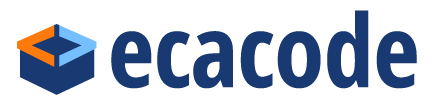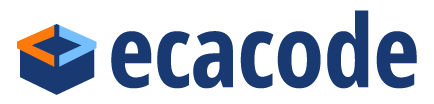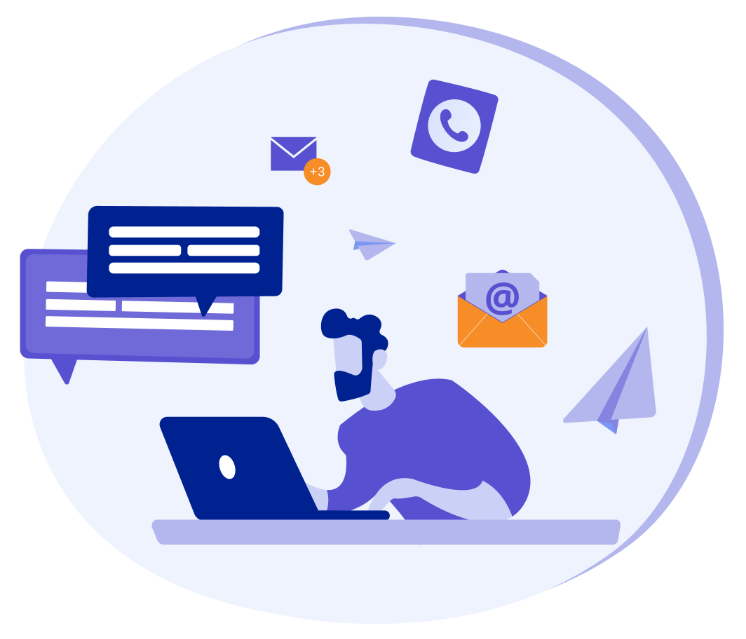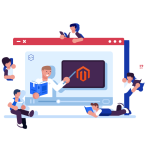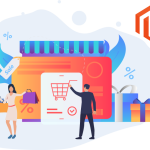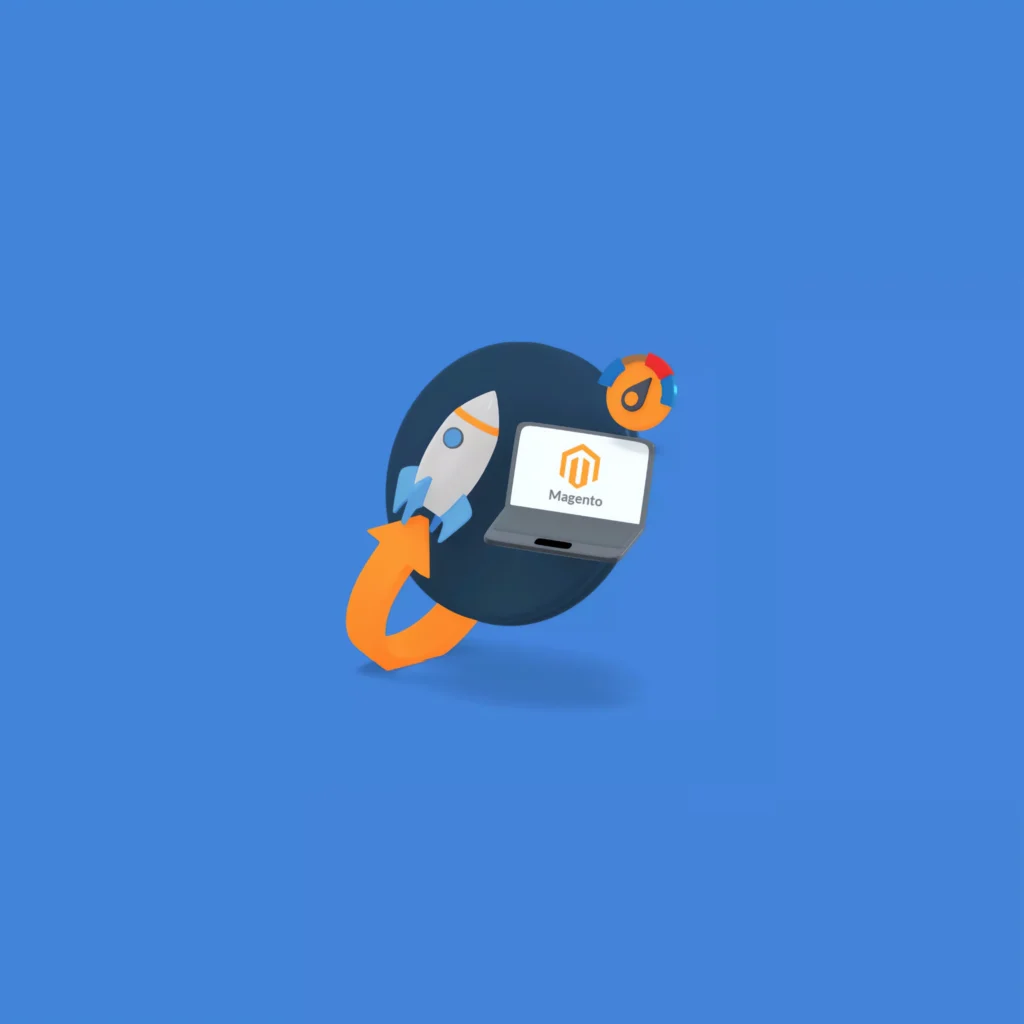WooCommerce Setup: 9 Best Tips to Unlocking the Power of Commerce
When it comes to launching an online store, WooCommerce is one of the most popular platforms for eCommerce businesses worldwide. Built on WordPress, WooCommerce provides an easy-to-use, flexible, and highly customizable solution for entrepreneurs and businesses of all sizes. However, to truly make the most of WooCommerce, you need to go through the right WooCommerce setup process.
In this comprehensive guide, we’ll explore every step involved in the WooCommerce setup journey, from choosing the right hosting environment to configuring products, shipping, and payment gateways. Whether you’re a beginner or an experienced store owner looking to refine your existing store, this guide will walk you through all the essential elements to create a seamless and successful WooCommerce setup.
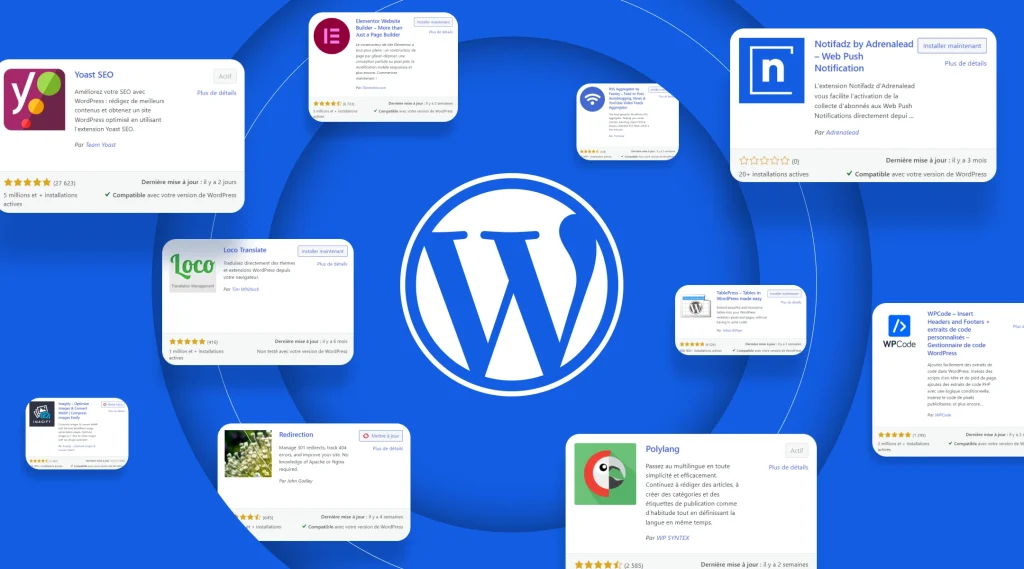
What is WooCommerce?
Before diving into the specifics of the WooCommerce setup, let’s quickly cover what WooCommerce is. WooCommerce is a free plugin for WordPress that allows you to turn your website into a fully functional online store. It powers millions of online stores around the globe, offering businesses the ability to sell anything from physical products to digital downloads. The power of WooCommerce setup lies in its flexibility and scalability. Whether you’re selling a few items or managing a large inventory, WooCommerce setup can cater to your specific needs, with thousands of themes and extensions available for further customization. Additionally, its integration with WordPress makes it incredibly easy to manage your store’s content, marketing, and customer relationships.Why Choose WooCommerce for Your Online Store?
Before we jump into the details of the WooCommerce setup, it’s important to understand why WooCommerce setup is one of the best options for building an online store.Here are a few key reasons:1. User-Friendly Setup Process
One of the standout features of WooCommerce setup is its ease of use. Even if you’re not technically savvy, the WooCommerce setup process is straightforward and doesn’t require any coding skills. The intuitive interface and setup wizard guide you through everything—from configuring your store settings to adding products and shipping options.2. Complete Customization and Flexibility
WooCommerce setup is highly customizable, thanks to its open-source nature and its vast library of themes and plugins. You can choose from thousands of pre-designed themes or create your own, allowing you to tailor the design to match your brand identity. Additionally, there are countless plugins and extensions available to add extra functionality to your store, whether it’s for SEO, marketing, or inventory management.3. Cost-Effective
While WooCommerce setup itself is free to use, it offers paid extensions for additional features. This flexibility makes WooCommerce setup an excellent choice for businesses of all sizes. You can start with a minimal setup and only invest in advanced features when your business needs them.4. Scalability
WooCommerce setup scales with your business. Whether you’re just starting or are running a large-scale operation, WooCommerce can grow with you. As your store expands, you can add more products, handle larger amounts of traffic, and incorporate additional functionalities through plugins and integrations.The Key Steps in the WooCommerce Setup Process
Now that you understand the advantages of WooCommerce setup, let’s walk through the necessary steps to get your store up and running.1. Choosing the Right Hosting Provider
The first step in the WooCommerce setup process is choosing a hosting provider. While WooCommerce setup is a plugin for WordPress, you still need a good web hosting plan to ensure your store is fast, secure, and reliable. When selecting a hosting provider, there are a few important factors to consider:- Speed: A fast website is essential for a smooth customer experience and good search engine rankings. Look for hosting providers with solid performance and fast load times.
- Security: Ensure that the hosting provider offers SSL certificates, firewalls, and backups to protect your store and customer data.
- Scalability: As your store grows, you’ll need more resources. Choose a hosting provider that allows you to upgrade easily.
2. Installing WordPress
The next step is to install WordPress on your hosting server. Most hosting providers offer a one-click WordPress installation feature, which makes the process quick and easy. Once WordPress is installed, you’ll have access to the backend of your site, where you can manage your content and install plugins. After logging into your WordPress setup dashboard, the next step is to install the WooCommerce plugin.3. Installing WooCommerce Plugin
To get started with your WooCommerce setup, head to the WordPress dashboard, navigate to Plugins > Add New, and search for “WooCommerce.” Click the “Install Now” button, then activate the plugin. WooCommerce will launch a setup wizard that helps you configure your store’s basic settings, including currency, location, shipping options, and tax settings. The wizard is easy to follow and will guide you step-by-step through the WooCommerce setup process.4. Choosing a Theme
Now that you have installed WooCommerce, it’s time to select a theme for your online store. Your store’s design is crucial to creating a good first impression with customers and encouraging sales. There are plenty of free and paid themes available on the WordPress theme directory and WooCommerce setup resources. WooCommerce also has a set of themes specifically designed for eCommerce stores, such as Storefront, which is both simple and highly customizable. When choosing a theme, ensure that it’s responsive, meaning it will work well on both desktop and mobile devices. A significant percentage of online shopping is done on mobile devices, so mobile optimization is essential for a smooth shopping experience.5. Configuring Your WooCommerce Settings
Once you’ve chosen a theme, you’ll need to fine-tune your WooCommerce setup settings. Go to WooCommerce > Settings to configure options such as:- General Settings: Set your store’s location, currency, and language.
- Products Settings: Define the product types, enable product reviews, and set your measurements (e.g., weight and dimensions).
- Shipping Settings: Configure shipping methods, rates, and zones.
- Tax Settings: Set your tax rates based on location, or integrate a plugin to handle taxes automatically.
- Payment Settings: Configure payment gateways like PayPal, Stripe, or bank transfer.
6. Adding Products
With your basic settings in place, you can begin adding products to your store. WooCommerce allows you to sell a wide range of products, including physical items, digital downloads, and subscription-based services. To add a product, go to Products > Add New in the WordPress dashboard. You’ll be prompted to enter essential details such as:- Product Name
- Description
- Price
- Product Images
- SKU (Stock Keeping Unit)
- Inventory Management
- Shipping Details
7. Setting Up Payment Gateways
An essential component of the WooCommerce setup process is configuring your store’s payment methods. WooCommerce supports a wide range of payment gateways, including:- PayPal
- Stripe
- Credit Card Payments
- Bank Transfers
- Cash on Delivery
8. Configuring Shipping Options
Shipping is another crucial part of your WooCommerce setup. In the WooCommerce settings, you can configure your shipping methods, such as flat rates, free shipping, or real-time calculations based on the customer’s location. If you plan to ship internationally, you can set shipping zones and rates for different regions. WooCommerce also supports integration with popular carriers such as UPS, FedEx, and USPS, allowing you to provide real-time shipping rates during the checkout process. Consider using a plugin like Table Rate Shipping to offer more complex shipping options, such as shipping based on weight, price, or quantity.9. Optimizing for SEO
Search engine optimization (SEO) is a critical element of any WooCommerce setup. WooCommerce is built with SEO-friendly features, but you’ll want to install plugins like Yoast SEO to help you further optimize your content and product pages. For example, with Yoast SEO, you can create custom meta titles and descriptions for each product, optimize URLs for readability, and generate XML sitemaps for better indexing by search engines. SEO optimization will help your store rank higher on search engines and attract more organic traffic.10. Launching Your WooCommerce Store
Once you’ve completed your WooCommerce setup, it’s time to launch your store! Before going live, thoroughly test your store:- Check product pages for errors.
- Test the checkout process.
- Ensure payment gateways work.
- Review shipping options and tax calculations.
- Test responsiveness on different devices.
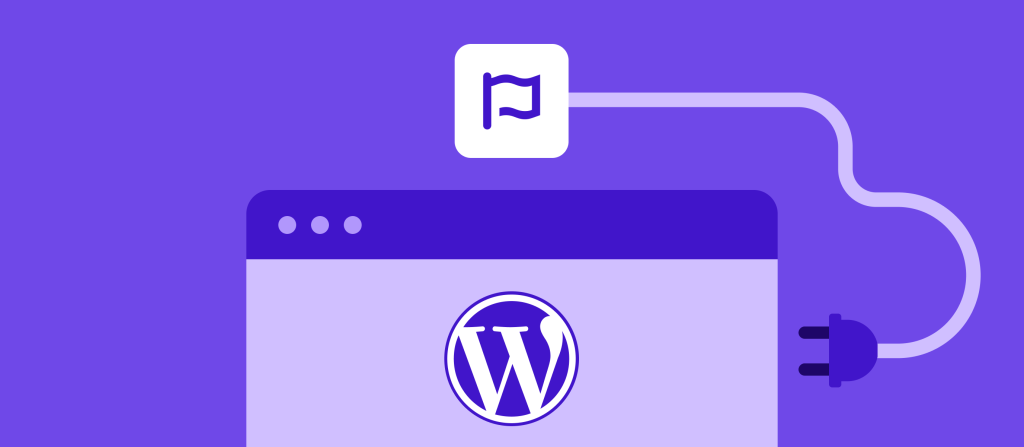
Advanced WooCommerce Setup Tips
Once you’ve completed the basic WooCommerce setup, there are a variety of advanced settings and optimizations you can implement to further enhance the functionality of your store, improve customer experience, and boost sales. Below are some important considerations for fine-tuning your WooCommerce setup as your business scales.
1. Optimizing Store Performance
One of the most crucial elements in the WooCommerce setup process is optimizing store performance. A slow-loading website not only frustrates customers but can also significantly hurt your search engine rankings. Speed is an essential factor in both customer satisfaction and SEO, so ensuring your site is optimized for fast loading times is key.
Here are some ways you can enhance the performance of your WooCommerce store:
– Image Optimization
Product images play a huge role in eCommerce, but they can slow down your site if not optimized properly. Use tools such as Smush or Imagify to compress your images without losing quality. These plugins automatically optimize images when uploaded and can bulk-optimize existing images on your site.
– Caching Plugins
Caching is the process of storing static versions of your pages to serve to customers, reducing load times. Use a caching plugin like WP Rocket, W3 Total Cache, or LiteSpeed Cache to improve page load speed. These plugins will generate cached versions of your product pages and serve them to visitors, which can make your store load significantly faster.
– Content Delivery Network (CDN)
If your store is serving customers globally, a Content Delivery Network (CDN) such as Cloudflare or KeyCDN can distribute your website’s content to servers located around the world. This reduces the distance between your server and the customer, resulting in faster load times for users regardless of their location.
– Database Optimization
Over time, your WooCommerce store’s database can get cluttered with old data, revisions, and records that slow down the site. You can use database optimization plugins like WP-Optimize to clean up your database by removing unnecessary data and improving the overall speed of your store.
2. Security Measures for WooCommerce Stores
Securing your WooCommerce store is essential for protecting customer data, maintaining trust, and complying with legal requirements (e.g., GDPR). While WooCommerce itself is secure, there are additional steps you can take during the WooCommerce setup to ensure your store is properly protected.
– SSL Certificate
An SSL certificate encrypts the data transferred between your site and your customers, protecting sensitive information such as credit card details and personal data. You can easily enable SSL on your website, which will change your URL from http to https. Most hosting providers offer free SSL certificates, and many WooCommerce themes come SSL-ready.
– Two-Factor Authentication (2FA)
To enhance security, enable two-factor authentication (2FA) for your admin accounts. This will require users to enter a second form of identification (usually a code sent to their phone) in addition to their password when logging into the backend of your store. Plugins such as Wordfence or Google Authenticator can help with setting up 2FA.
– Backup Solutions
Regular backups are essential in case of any security breach, server failure, or data loss. Use plugins like UpdraftPlus or VaultPress to automate backups of your site, ensuring you always have a restore point if something goes wrong.
– Firewall Protection
Install a firewall plugin such as Wordfence or Sucuri to block malicious traffic and prevent hacking attempts. These firewalls will monitor your store and block suspicious activities in real-time.
3. Optimizing for SEO with WooCommerce
SEO is critical to driving organic traffic to your WooCommerce store. Once you’ve completed your basic WooCommerce setup, you’ll want to implement advanced SEO strategies to ensure your products and store rank highly on search engines like Google.
Here’s how to optimize your WooCommerce store for search engines:
– SEO-Friendly URLs
WooCommerce allows you to customize your product page URLs. Ensure that your URLs are descriptive and SEO-friendly. For example, instead of a URL like www.yourstore.com/product-12345, use www.yourstore.com/product-name. This will help search engines understand what your page is about and improve rankings.
– Use of Structured Data (Schema Markup)
Structured data helps search engines understand the context of your content. Using schema markup can improve your product visibility in search results. For example, you can use structured data to display star ratings, prices, and product availability in the search snippets. Plugins like Yoast SEO and Schema Pro can help you add structured data to your store.
– Content Optimization
Beyond product pages, blog content can play an important role in attracting organic traffic. Regularly publishing quality, keyword-rich blog posts related to your products and industry can help improve your store’s visibility on search engines.
– Optimize Product Pages
Each product page should be optimized with targeted keywords. Write unique product descriptions, include relevant images, and provide additional content like FAQs or customer reviews to increase the chances of your product ranking for long-tail search terms.
4. Setting Up a Blog for Your WooCommerce Store
Incorporating a blog into your WooCommerce setup can significantly benefit your online store in terms of SEO and customer engagement. A blog allows you to connect with your customers, showcase new products, share industry news, and provide valuable content to boost organic traffic.
To integrate a blog with your WooCommerce store, simply navigate to Settings > Reading in your WordPress dashboard and enable the blog section. You can publish regular blog posts related to your products, industry trends, or lifestyle content related to your niche.
Having fresh content on your website also provides a consistent stream of new keywords for search engines to crawl, which can improve your store’s rankings over time.
5. Advanced Marketing Strategies with WooCommerce
WooCommerce offers a variety of ways to boost sales and attract more customers to your store. As part of your WooCommerce setup, consider implementing these advanced marketing strategies to engage customers and increase conversions.
– Email Marketing
Email marketing is one of the most effective ways to build a connection with your customers and encourage repeat business. Use email marketing plugins like Mailchimp for WooCommerce or Klaviyo to automate your email campaigns, send newsletters, and deliver personalized promotions to your subscribers.
You can set up abandoned cart emails, which automatically send reminders to customers who leave products in their shopping cart without completing the purchase. This can significantly improve conversion rates.
– Affiliate Marketing
An affiliate marketing program allows you to partner with influencers and bloggers who can promote your products in exchange for a commission on sales. Use plugins like AffiliateWP or WooCommerce Affiliates to set up and manage your affiliate marketing program directly from your WooCommerce store.
– Discounts and Coupons
Incentivize customers with discount codes and special offers. WooCommerce allows you to create coupon codes with specific conditions (e.g., percentage off, free shipping, etc.). You can also use tools like Smart Coupons to automate and personalize coupon generation for customers who sign up or make a purchase.
– Social Media Integration
Integrating your WooCommerce store with social media platforms such as Facebook, Instagram, and Pinterest is essential for marketing in today’s digital age. Use the Facebook for WooCommerce plugin to sync your product catalog and run Facebook and Instagram ads. These platforms offer highly targeted ad options that allow you to promote specific products to the right audience.
6. Customer Support and Retention
Providing exceptional customer service can set your WooCommerce store apart from competitors. Implementing strategies for customer retention and support is crucial for long-term success.
– Live Chat Support
Customers appreciate the ability to quickly reach out for assistance, and adding a live chat feature to your store is one of the best ways to enhance the shopping experience. Plugins like Tawk.to or LiveChat can integrate directly with your WooCommerce store, allowing you to chat with customers in real-time.
– Customer Reviews
Customer reviews are an important aspect of building trust and social proof. Encourage customers to leave reviews on your products by sending post-purchase emails asking for feedback. You can also incentivize reviews with discounts or loyalty points.
– Loyalty Programs
Loyalty programs can encourage repeat purchases by rewarding customers with points, discounts, or special offers based on their shopping behavior. Plugins like WooCommerce Points and Rewards or Loyalty Program for WooCommerce can help you set up a custom loyalty program for your store.
Conclusion
The WooCommerce setup process is an essential part of building a successful online store. By taking the time to optimize your store for speed, security, SEO, and customer experience, you can ensure that your WooCommerce store provides value to both you and your customers.
Whether you’re just starting or looking to scale your existing store, these advanced tips and strategies will help you unlock the full potential of WooCommerce. By staying up-to-date with the latest trends and best practices, your store will remain competitive and thrive in the growing eCommerce market.
Take the time to experiment with different plugins, strategies, and customizations to create an online store that not only meets your needs but exceeds customer expectations. With WooCommerce, the possibilities are endless, and the path to success is right at your fingertips.
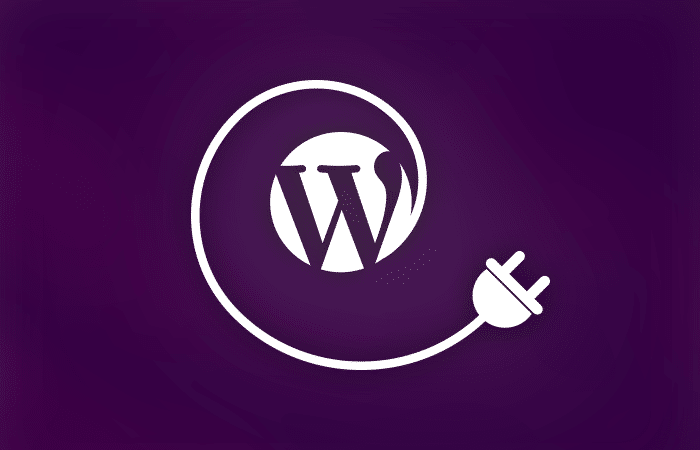
Managing WooCommerce with Advanced Extensions
While the core WooCommerce setup provides a solid foundation for your online store, the real magic happens when you integrate powerful extensions and add-ons. These allow you to enhance your store’s functionality, automate processes, and better serve your customers. Below, we dive into some essential WooCommerce setup extensions that can help streamline your operations and boost store performance.
1. Product Add-ons and Customization
If your products require customization, WooCommerce offers several extensions that allow you to create product options and upsells directly from the product page. Product Add-Ons is a popular plugin that enables you to create custom fields for your products, like text boxes, radio buttons, checkboxes, and file upload fields. This is useful for businesses that sell customizable or made-to-order items, such as engraving services, personalized gifts, or custom apparel.
These add-ons can greatly improve the customer experience by offering them more choices and personalization, increasing both engagement and conversions.
2. Inventory Management
As your store grows, managing product inventory efficiently becomes critical. WooCommerce has built-in inventory management features, but for more advanced control, you can use extensions like WooCommerce Stock Manager and ATUM Inventory Management for WooCommerce.
These tools allow you to:
- Track stock levels, backorders, and out-of-stock items more efficiently.
- Manage multiple suppliers and streamline your supply chain.
- Set stock thresholds to automatically notify you when inventory is running low.
Having an organized and reliable inventory system not only ensures you never run out of stock but also provides a smoother order fulfillment process.
3. Automated Email Campaigns
One of the easiest and most effective ways to keep your customers engaged and encourage repeat business is through email marketing. With WooCommerce setup, you can automate personalized email campaigns that nurture leads and increase customer retention.
Integrating plugins like Mailchimp for WooCommerce or Klaviyo lets you automate key emails, including:
- Abandoned Cart Emails: Encourage customers to return and complete their purchase.
- Order Confirmation Emails: Keep customers informed about the status of their orders.
- Post-Purchase Follow-Up Emails: Ask for reviews or recommend related products based on their purchase.
These automated campaigns save you time while maintaining a personal touch, helping to build stronger relationships with your customers and boost sales.
4. Multilingual and Multi-Currency Support
If your WooCommerce store targets customers from different countries, it’s essential to offer a seamless shopping experience by providing multiple languages and currencies. WooCommerce Multilingual and WPML are two powerful extensions that allow you to translate your store into different languages and set up multiple currencies based on the customer’s location.
These plugins ensure that international customers can browse your products, view pricing in their local currency, and receive content in their native language, making it easier for them to navigate your store and make purchases.
5. Advanced Shipping Solutions
Shipping is one of the most complex aspects of the WooCommerce setup, but with the right extensions, you can streamline this process. For example, the Table Rate Shipping plugin allows you to define custom shipping rules based on weight, order value, shipping zones, and more. This gives you greater flexibility to offer shipping options that make sense for your business and customer base.
You can also integrate with third-party carriers like UPS, FedEx, and DHL, to provide real-time shipping rates directly on the checkout page. This helps customers choose the most cost-effective or fastest shipping options for their needs.
6. Integrating with Accounting Software
Running an online store also means managing finances. Integrating WooCommerce with accounting software can save you time and reduce the risk of manual errors. Popular integrations include QuickBooks and Xero, which help streamline invoicing, track expenses, and generate financial reports.
These integrations automate the process of logging sales data, taxes, and expenses, making it easier to maintain accurate financial records for tax purposes, reporting, and overall business insights.
7. Improving Customer Support
Providing excellent customer service is critical for maintaining customer loyalty and satisfaction. To improve your customer support experience, you can integrate live chat solutions such as LiveChat or Tawk.to into your WooCommerce store. This allows customers to instantly get answers to their questions or concerns during the checkout process, preventing cart abandonment and increasing trust in your store.
Additionally, you can add a helpdesk system or knowledge base to your WooCommerce setup, which will allow customers to easily find answers to common questions. Plugins like Help Scout and Knowledge Base for WooCommerce help streamline customer support and create a self-service experience for customers.
Conclusion: Going Beyond Basic WooCommerce Setup
The WooCommerce setup is just the beginning of your eCommerce journey. Once you’ve completed the core setup and configured the essential elements, consider extending your store’s functionality with powerful extensions and integrations. By enhancing your store with tools that help with product customization, inventory management, email marketing, shipping, and customer support, you can create a seamless and efficient shopping experience for your customers.
As your business grows, continuously evaluate and refine your WooCommerce store by adding more specialized features and adopting the latest tools. Staying up to date with WooCommerce’s ever-growing ecosystem of plugins will help you stay competitive and responsive to your customers’ needs, giving you the flexibility to scale and adapt in the ever-evolving world of eCommerce.