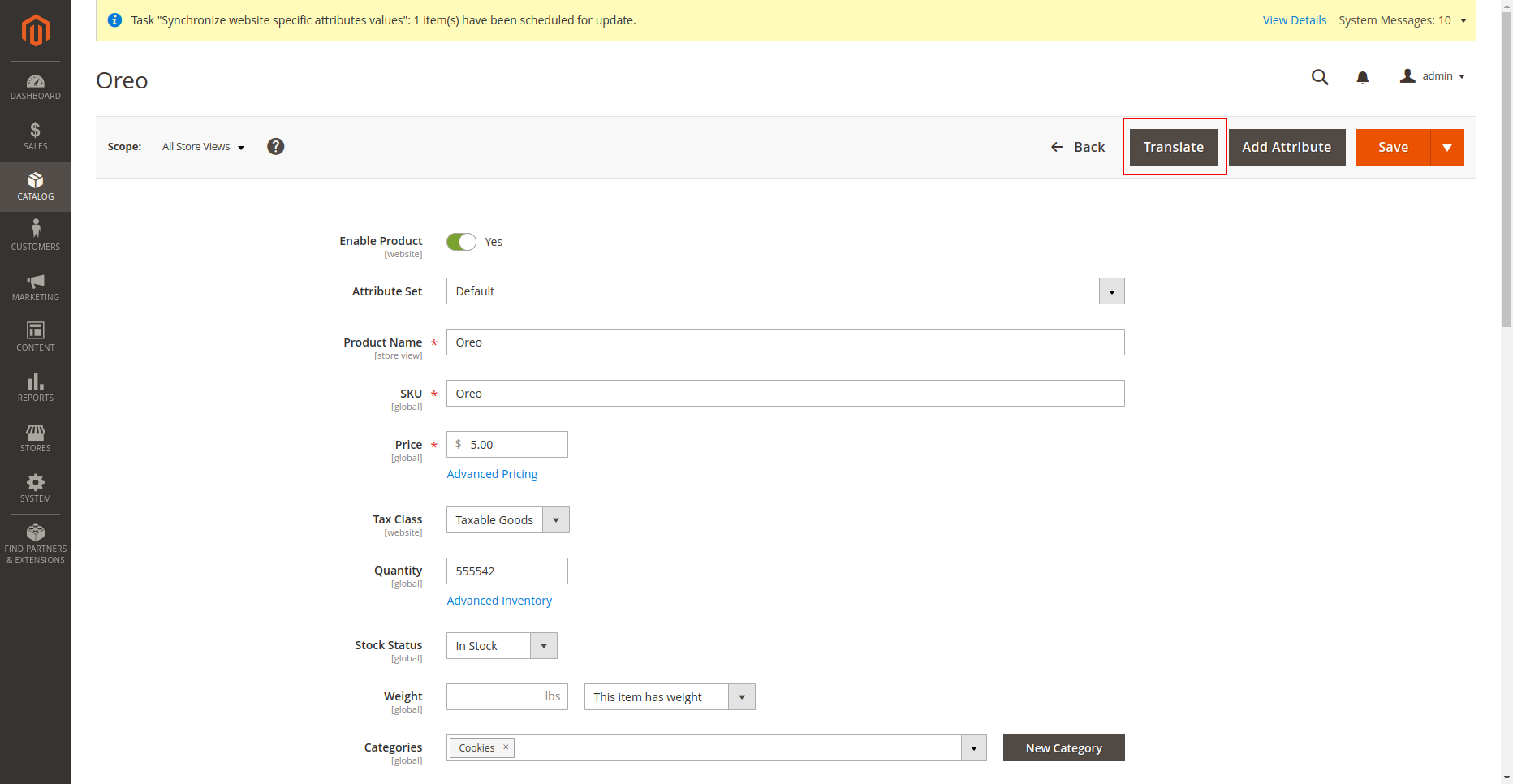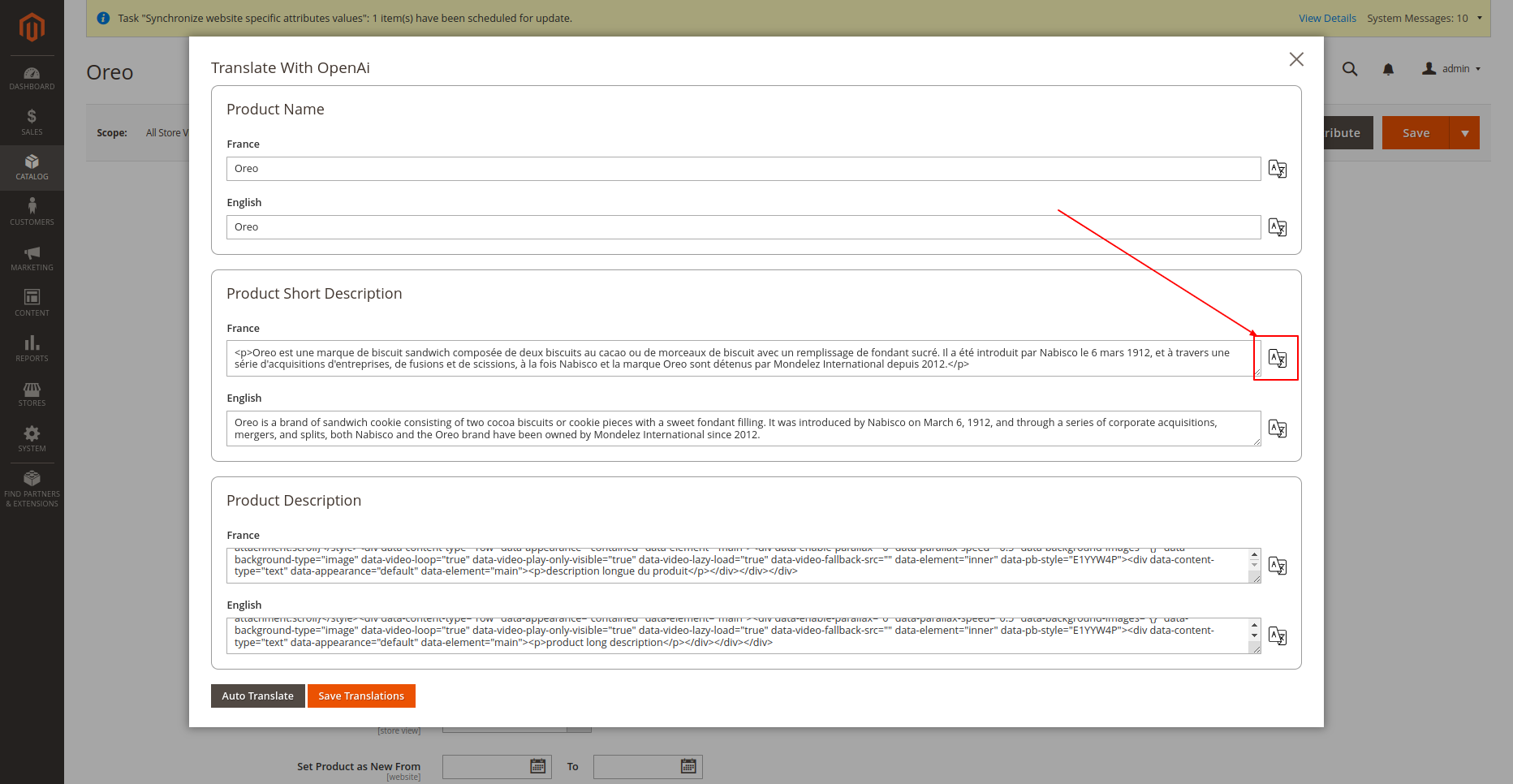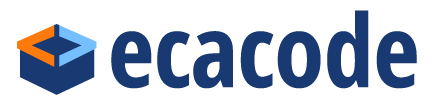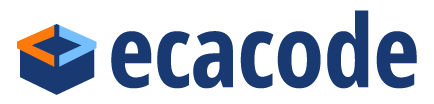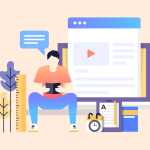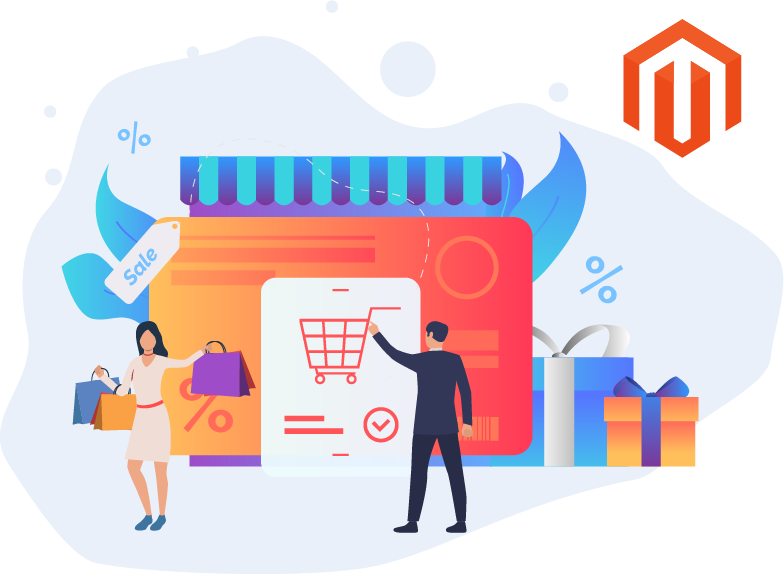Magento 2 Ai Translator Extension
Overview
Installation
Installation Guide: https://ecacode.com/installation-of-magento-extension/
How to configure
- Login to the Magento Admin, choose Store > Configuration > Ecacode > Eca Translator
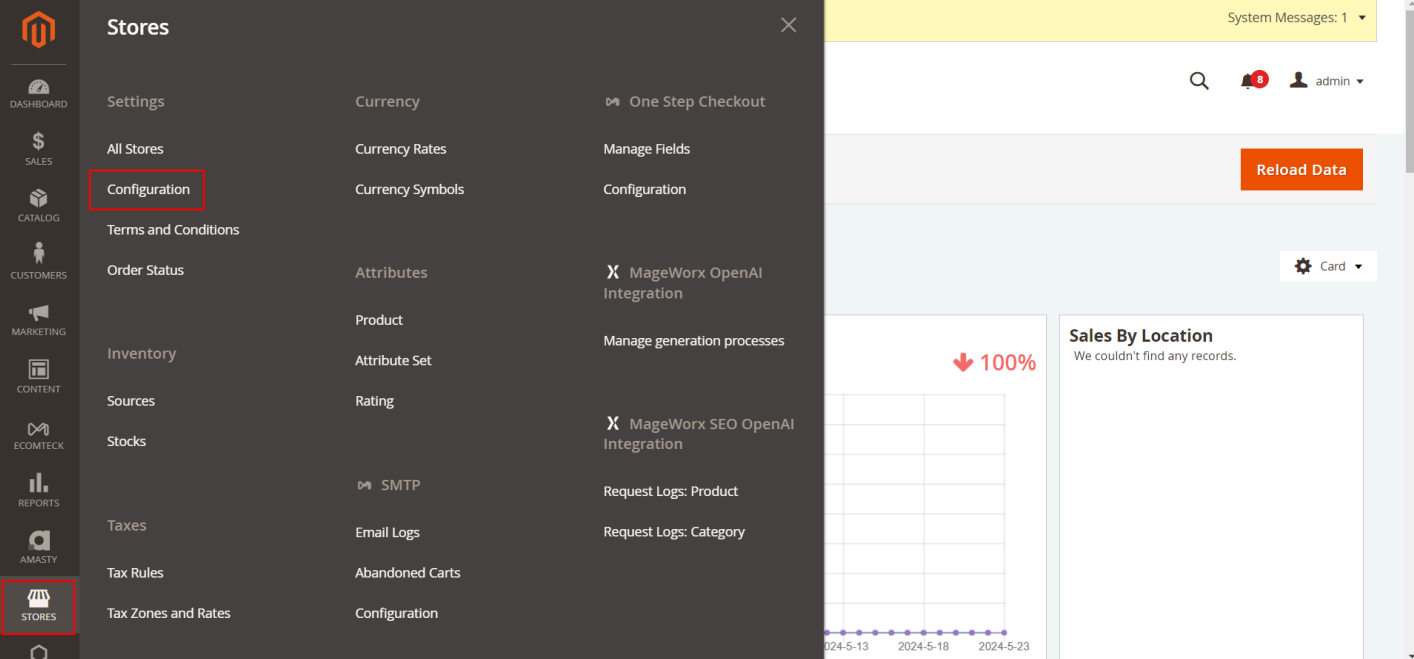
- In the general settings, enable the extension and configure the OpenAI settings:
- Provide your OpenAI API key: You can obtain this key from your OpenAI account.
- Subscription Requirement: A basic paid plan is necessary to use OpenAI’s services.
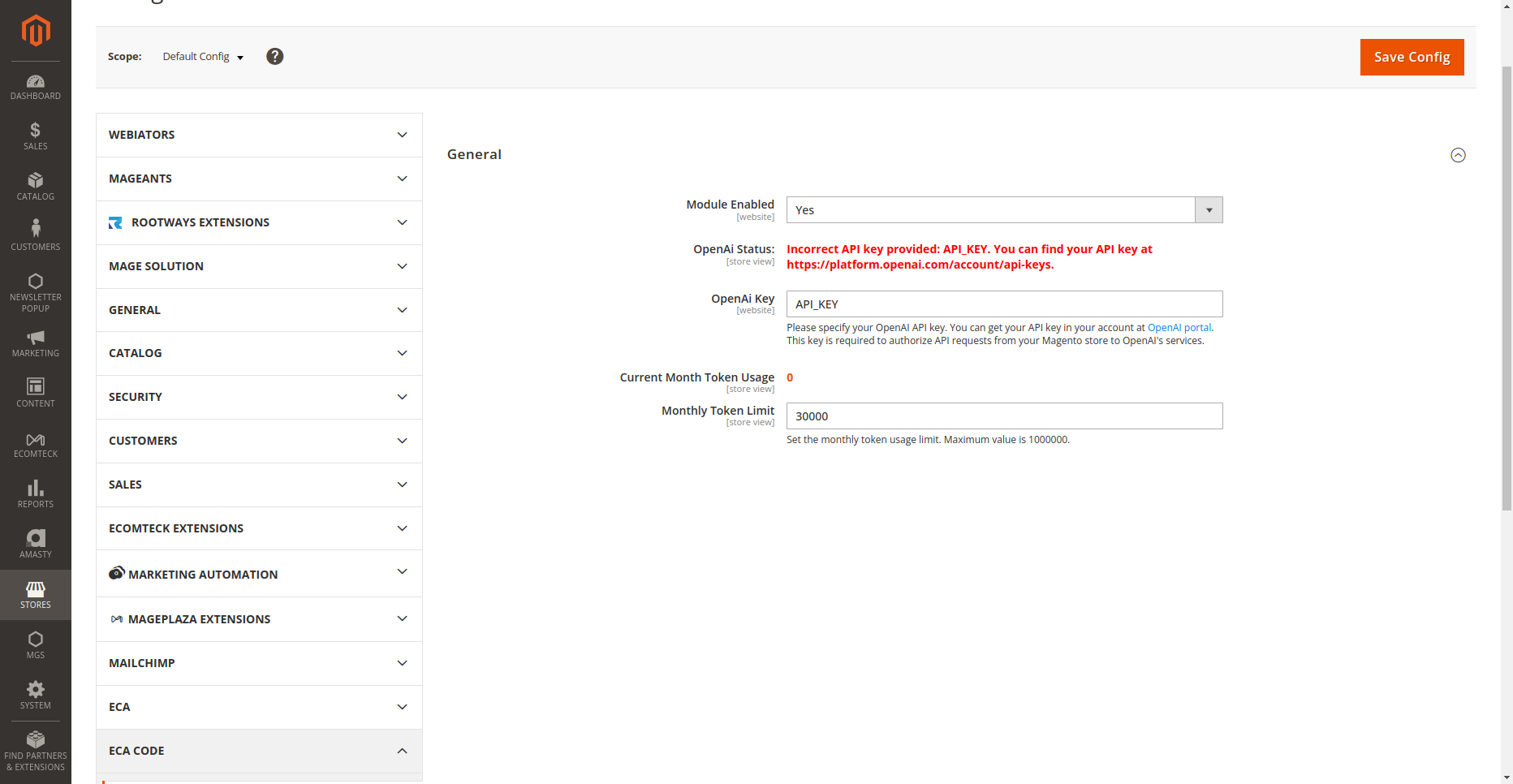
Create Store Views
After configuring the settings, create store views for each language you want to translate your Magento site into. If you’ve already created store views, you can skip this step.
To create a new store view for a specific language:
– Go to Admin Panel > Stores > All Stores.
– Click on the ‘Create Store View‘ button.
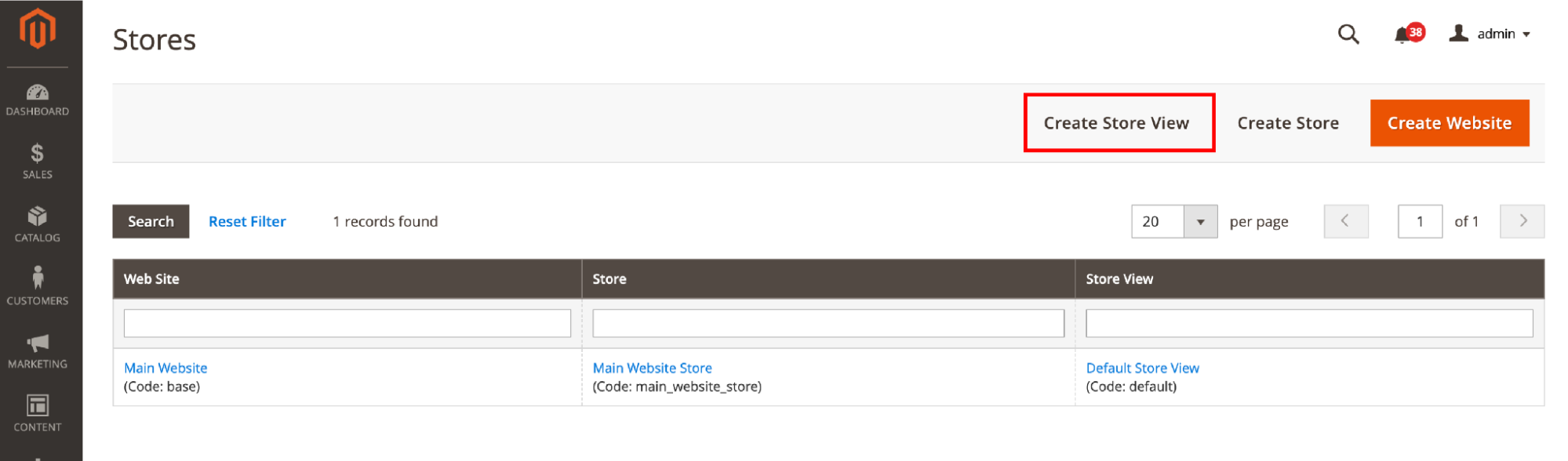
– Fill in the required information, name, code, and set status to enable.
– Click ‘Save Store View‘.
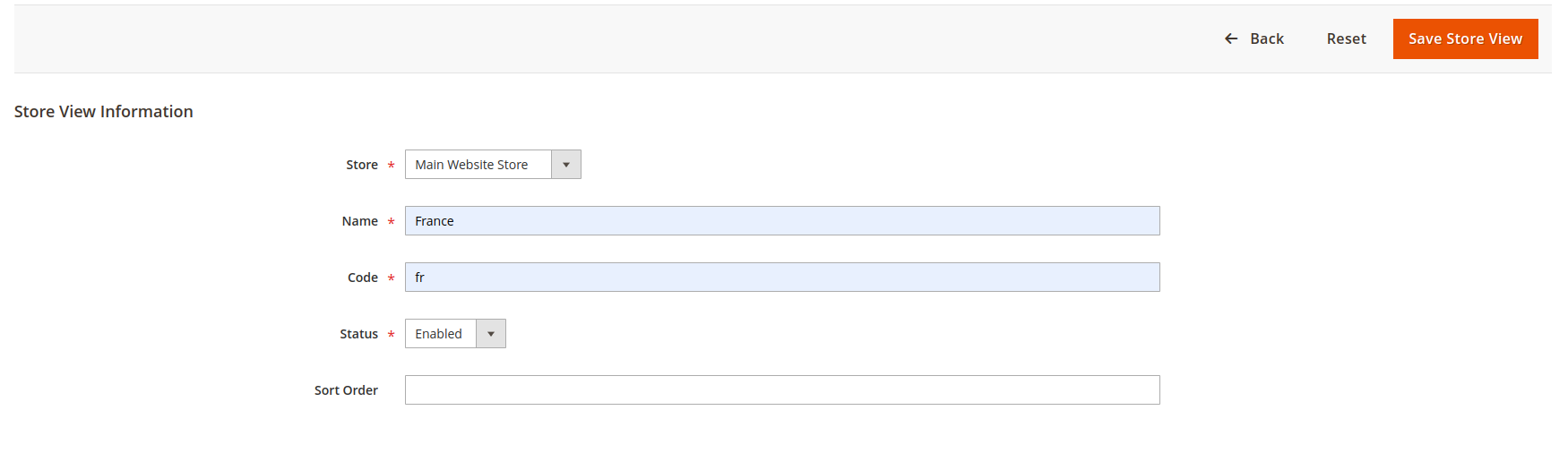
– Set the locale for the store view:
– Navigate to Admin Panel > Stores > Configuration > Scope > [Store View Name].
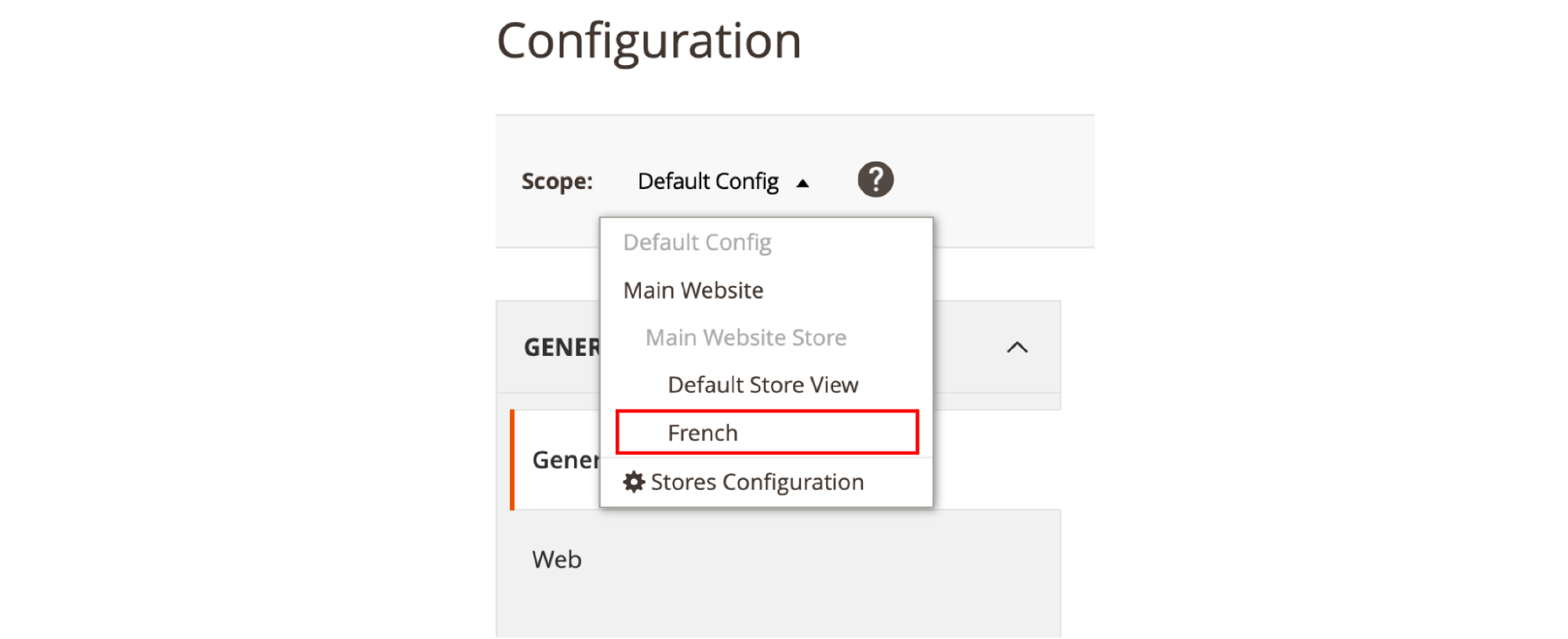
– In the General section, find ‘Locale Options‘ and set the desired language for the store view.
– Click ‘Save Config‘. Then run `php bin/magento setup:static-content:deploy` to deploy the content. The added language will now be available for your new store view. This step will only translate Magento’s predefined texts.
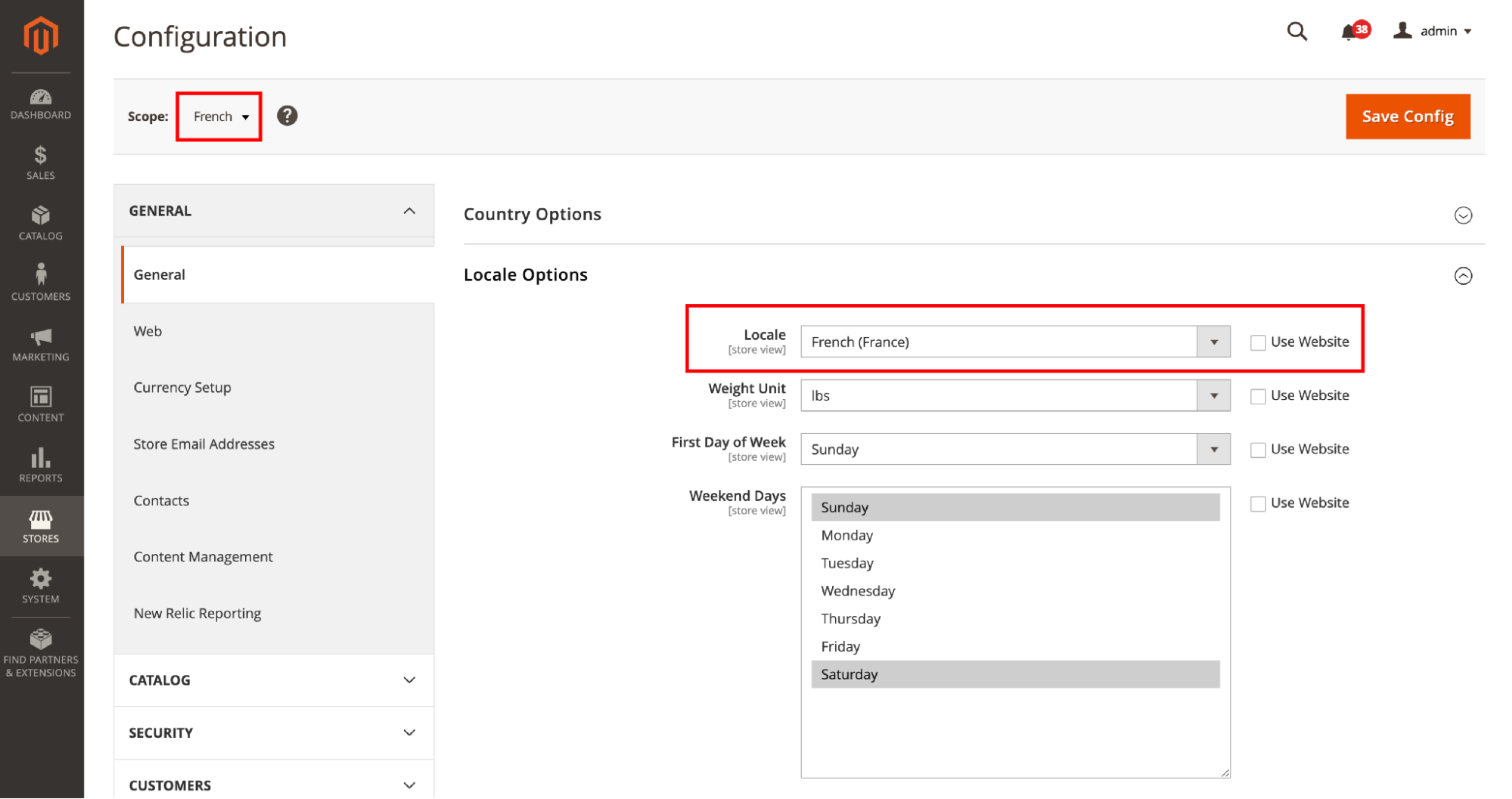
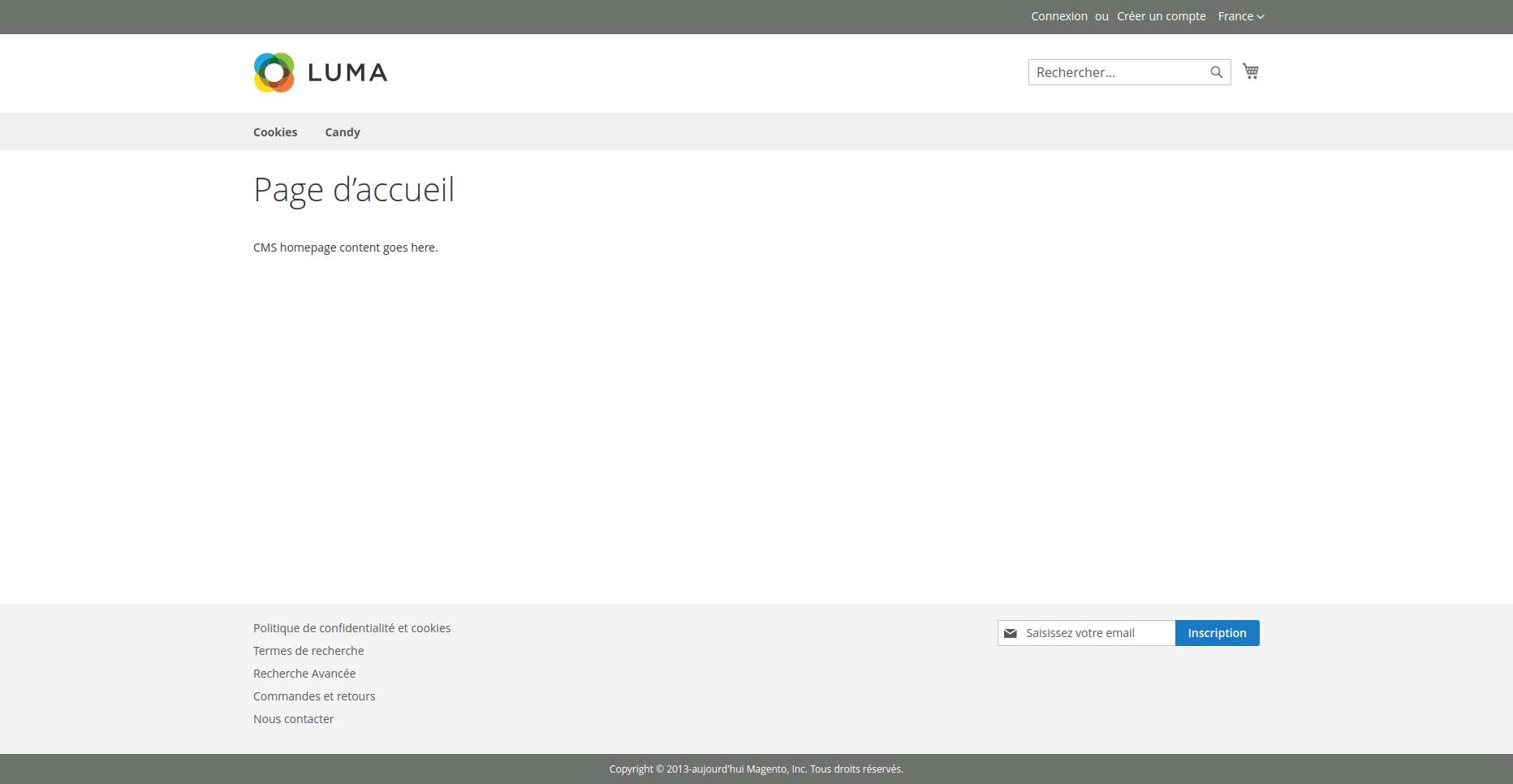
Translate Products and Categories
Go to the edit page of the product or category you want to translate.
– Click the “Translate” button to open the translator popup.
– You can translate specific fields individually or use the “Auto Translate” feature, which will automatically translate the product or category’s title and description.